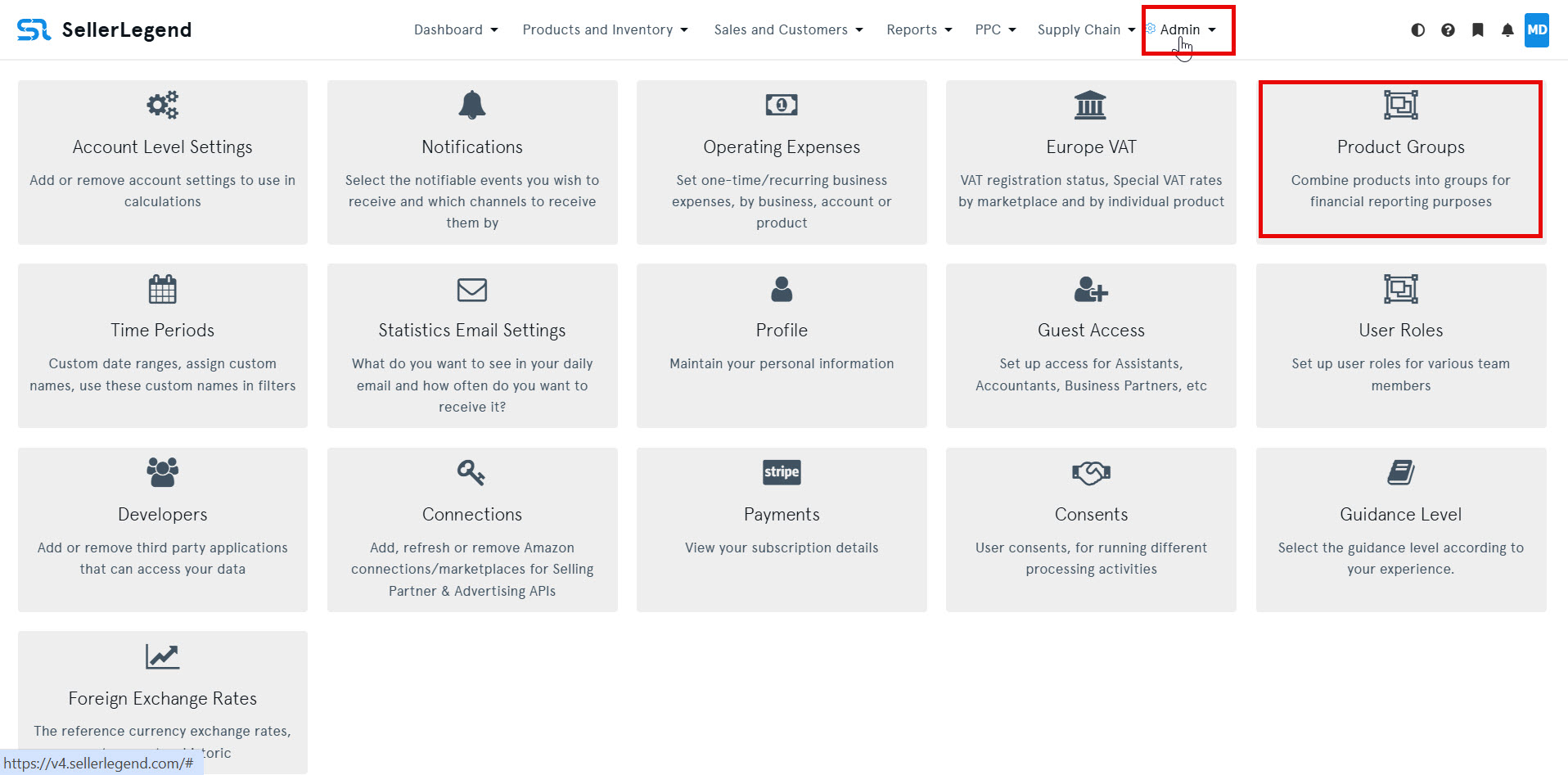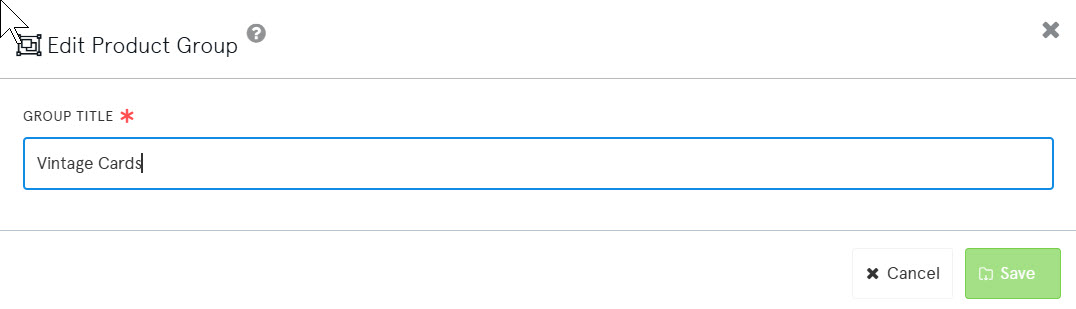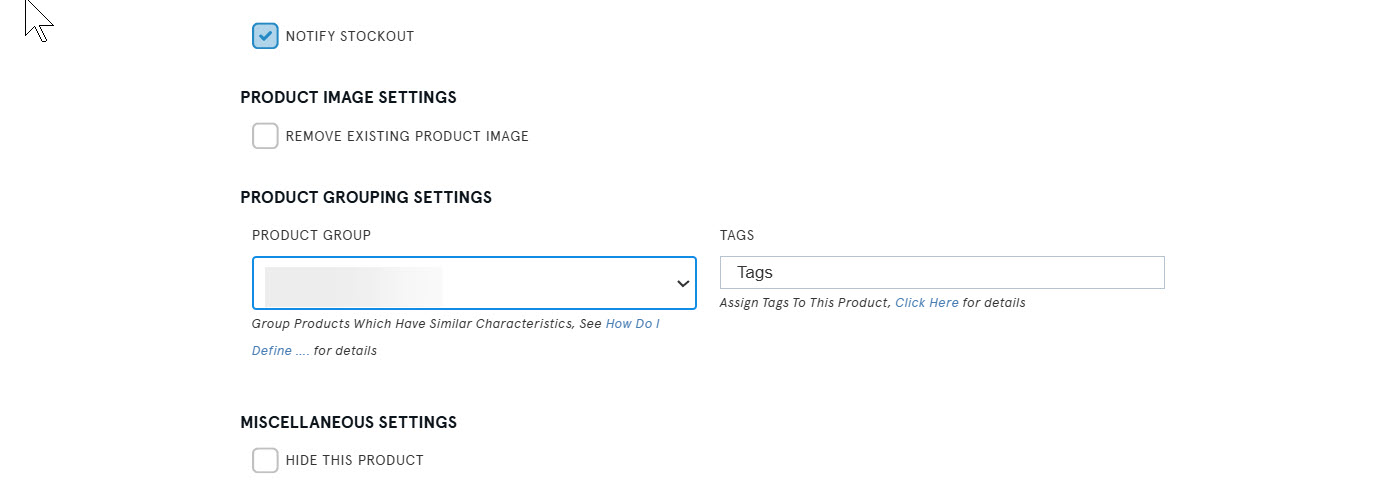🧩What are Product Groups?
Product Groups let you categorize and track financials across related products. This is incredibly helpful when analyzing brand performance, managing product lines, or organizing seasonal variations.
✅ Step 1: Define (create) A Product Group
🧭 Navigation Path:
From the top Menu:
⚙️ Admin ➜ 📦 Product Groups
-
Click the ➕ New button at the top left of the taskbar
-
Enter a name in the Group Title box
-
Click 💾 Save
That’s it — your new Product Group is now ready for use!
🏷️ Step 2: Assign A Product Group To A Product
🧭 Navigation Path:Products and Inventory ➜ 📋 Product List
-
Locate the product you want to assign
-
Click the ⋮ Kebab Menu on the far right
-
Select ✏️ Edit Product
-
In the Product Settings tab, scroll to the 🧩 Product Grouping section
-
Click the ▼ Product Group drop-down
-
Select the desired group
-
Click 💾 Save
📊 Step 3: View Product Group Financials
🧭 Navigation Path:
Any financial/statistical screen that has the 📁 Group Statistics By option (e.g., Sales Statistics, Profit & Loss, etc.)
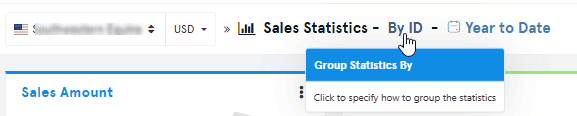
-
Click on 📁 Group Statistics By
-
In the sidebar popup, select 🧩 Product Group
-
The screen will reload and show aggregated data by Product Group — i.e., totals for all products in each group.
🔍 On many product-related screens, you can also see the Product Group name displayed directly next to each product.
🤯 Frustrated Assigning Product Groups One by One?
Here’s how to bulk assign Product Groups through the UI without breaking a sweat:
🔢 Bulk Assign From The Products List
-
In the Products List screen, tick the checkbox next to each product you want to group
-
Click the 🛠️ Edit button in the column header row
-
Use the Product Group field to assign the group to all selected items
-
Click 💾 Save — and boom! All selected products are grouped instantly
📁 🔄 Bulk Update Via Excel Upload
Want to update hundreds of product groups in one go? Use our Excel-based bulk upload feature.
👉 See: How To Bulk Update Product Settings Using Excel
💡 Hints & Tips!
-
🧾 Product Groups are account-level — all guest users can see group names
-
🔒 But guests will only see data from marketplaces/accounts they have access to
-
⛔ If a guest lacks access to a marketplace, they will see the group name in dropdowns — but not the associated financial data