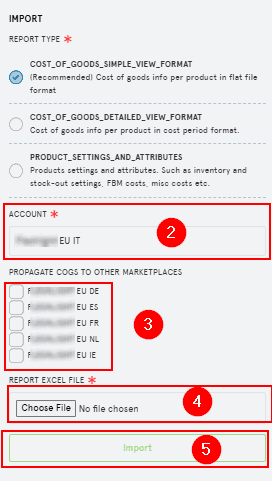💡 TL;DR
If you’re selling in multiple European Amazon marketplaces, SellerLegend lets you copy COGS values from one EU marketplace to the others. This saves time — but there are important limitations to keep in mind.
🎯 What You’ll Learn
-
What COGS propagation is
-
Which marketplaces are eligible
-
How to propagate costs
-
What gets copied and what doesn’t
-
Limitations and caveats
🔁 What Is COGS Propagation?
COGS Propagation means applying the same unit cost definition — including time periods and values — to multiple Amazon marketplaces within the European Union region.
This allows you to:
-
Avoid re-entering the same costs multiple times
-
Keep consistency across your EU listings
-
Speed up initial setup
🗺️ Where Can You Use It?
Propagation is available only across EU marketplaces that use the Euro (€) , including:
🇩🇪 Germany
🇫🇷 France
🇮🇹 Italy
🇪🇸 Spain
🇳🇱 Netherlands
🇸🇪 Sweden
🇵🇱 Poland
🇧🇪 Belgium
🇦🇹 Austria
🇮🇪 Ireland
🇱🇺 Luxemburg
⚠️ Propagation does not work across regional groupings.
You cannot propagate from the EU to North America or Asia-Pacific.
🧭 How To Propagate COGS
There is currently no “auto-propagate” button or magic sync. But you can achieve propagation in two ways:
Method 1: Use Bulk Upload Template
-
Download the bulk upload template.
- From the main menu, navigate to Products and Inventory > Products List.
-
- Click the Import/Export (top right corner, next to the Getting Started button).
-
In the Import/Export Panel, under the EXPORT section, choose the type of format you want to use
-
Click the EXPORT button.
-
An Excel file will be generated and downloaded, containing your current COGS data for the selected marketplace.
-
Fill it with COGS data for your source EU marketplace
-
Import the updated spreadsheet
- Click the Import/Export (top right corner, next to the Getting Started button).
- In the Import/Export Panel, under the IMPORT section, choose the type of format you want to use
-
- Select the EU marketplace you want to import the update spreadsheet (Red bullet 2 in the image above)
- The Import Panel will then show you which other marketplaces are compatible for propagation (Red bullet 3 in the image above)
- Select the Excel file you want to upload (Red bullet 4 in the image above)
-
Click the IMPORT button (Red bullet 5 in the image above)
Method 2: Copy COGS Manually via UI
-
Go to Inventory > Products List.
-
Choose your source EU marketplace.
-
Open a product’s COGS editor.
-
Manually copy the values to the same product under the target EU marketplace.
-
You’ll need to do this per product.
-
🧾 What Gets Copied
| Field | Copied in Propagation? |
|---|---|
| Start Date | ✅ |
| End Date | ✅ |
| Cost per Unit | ✅ |
| Units / Total Paid | ✅ |
| Provider & Notes | ✅ (if using Detailed View) |
| Currency | ✅ (but see warning) |
💱 Currency Exchange Is NOT Applied Automatically
Even when copying between EU marketplaces:
-
Currency values stay as-is — they are not converted.
-
If you’re copying from Germany (EUR) to Sweden (SEK), you’ll need to adjust the exchange rate manually (in Detailed View).
🧠 Example:
If you paid €4.00 per unit in Germany and want to reflect that in SEK, you must enter the SEK equivalent in the target marketplace.
🔁 Can I Keep Costs Synced Over Time?
No. Propagation is a one-time copy, not a sync.
-
If the source cost changes later, you’ll need to manually update the cost in the other marketplaces too.
-
Consider keeping a master spreadsheet of costs to make bulk re-uploads easier.
🧠 Best Practices
-
Use the Detailed View to retain currency, exchange, and vendor info when propagating.
-
Adjust exchange rates manually per destination country.
-
Re-propagate costs when you get new shipments or costs change.
🚫 Limitations
| Limitation | Notes |
|---|---|
| Only works across EU | No NA ➜ EU, or EU ➜ UK/IN/JP/US |
| No live sync | It’s a static copy at the time of upload |
| No currency conversion | You must calculate and adjust manually |
| Product must exist in both marketplaces | Propagation fails silently if SKU isn’t present |