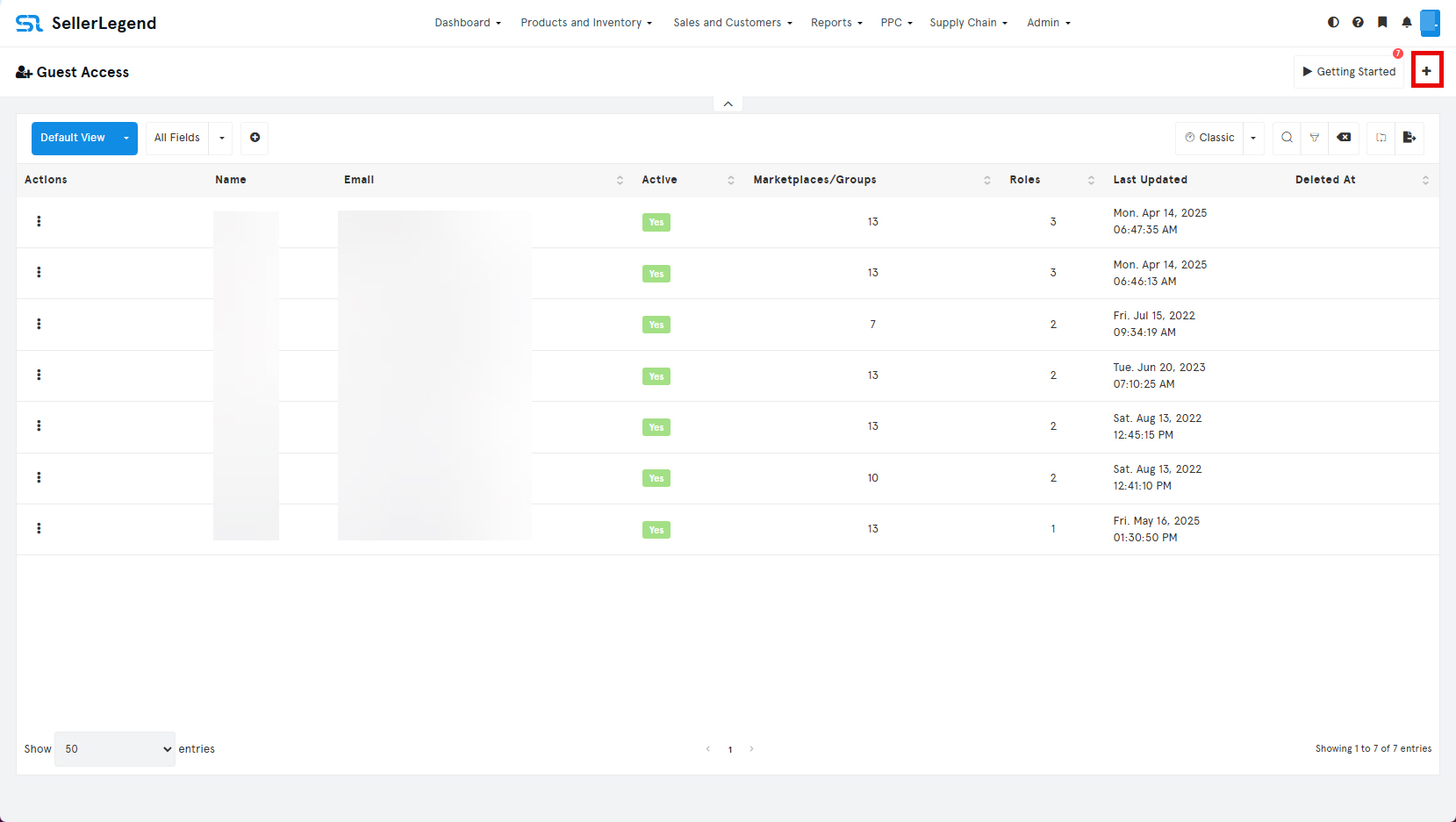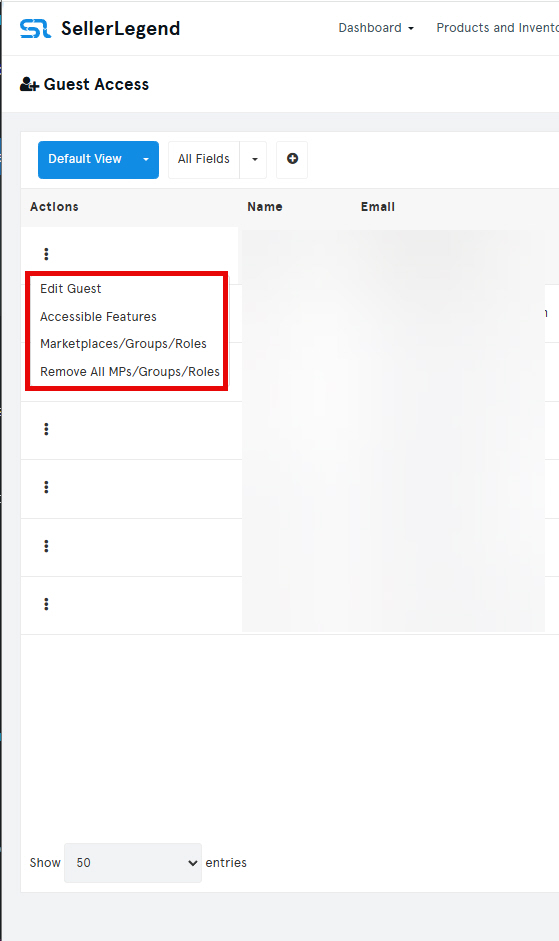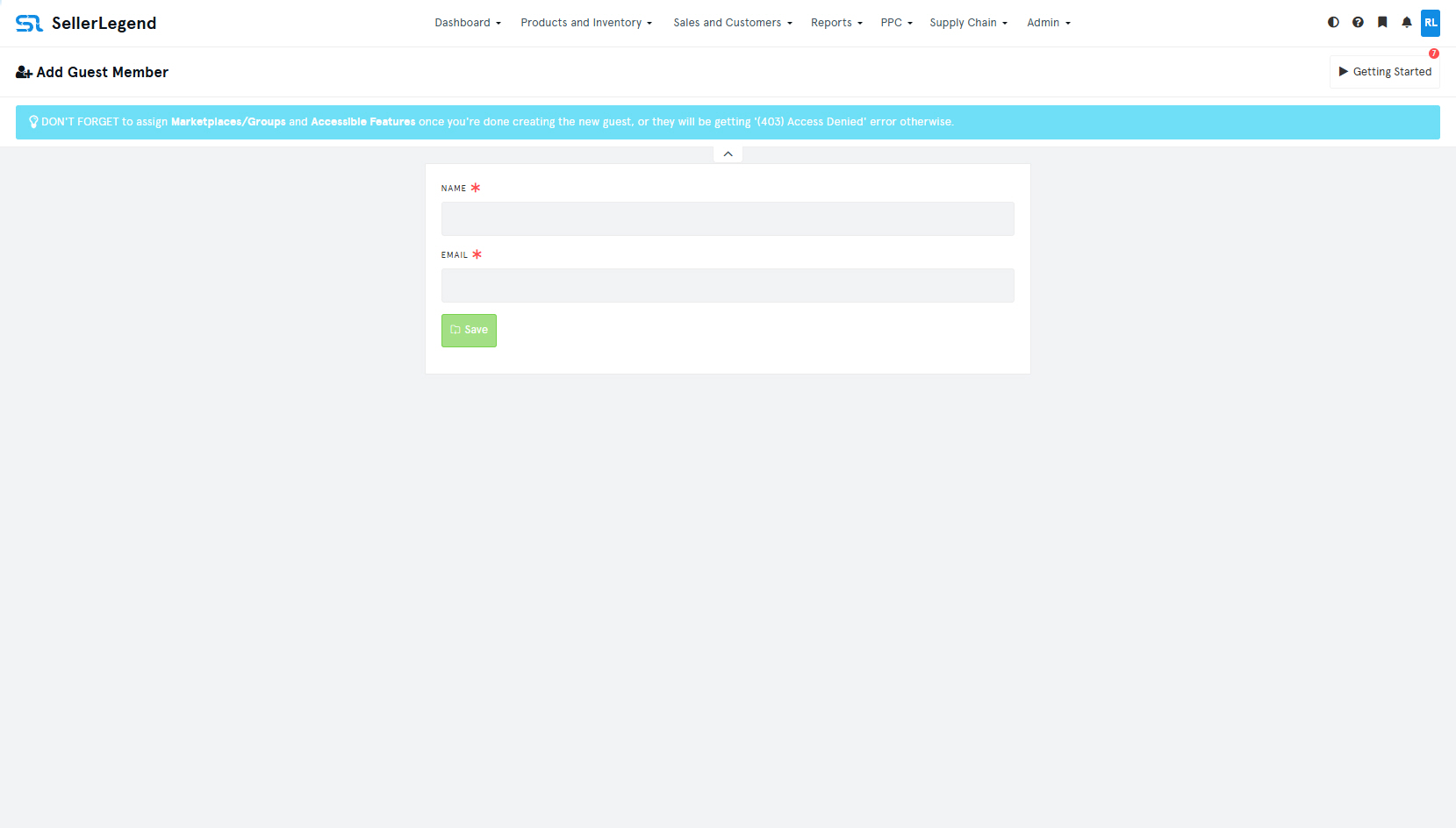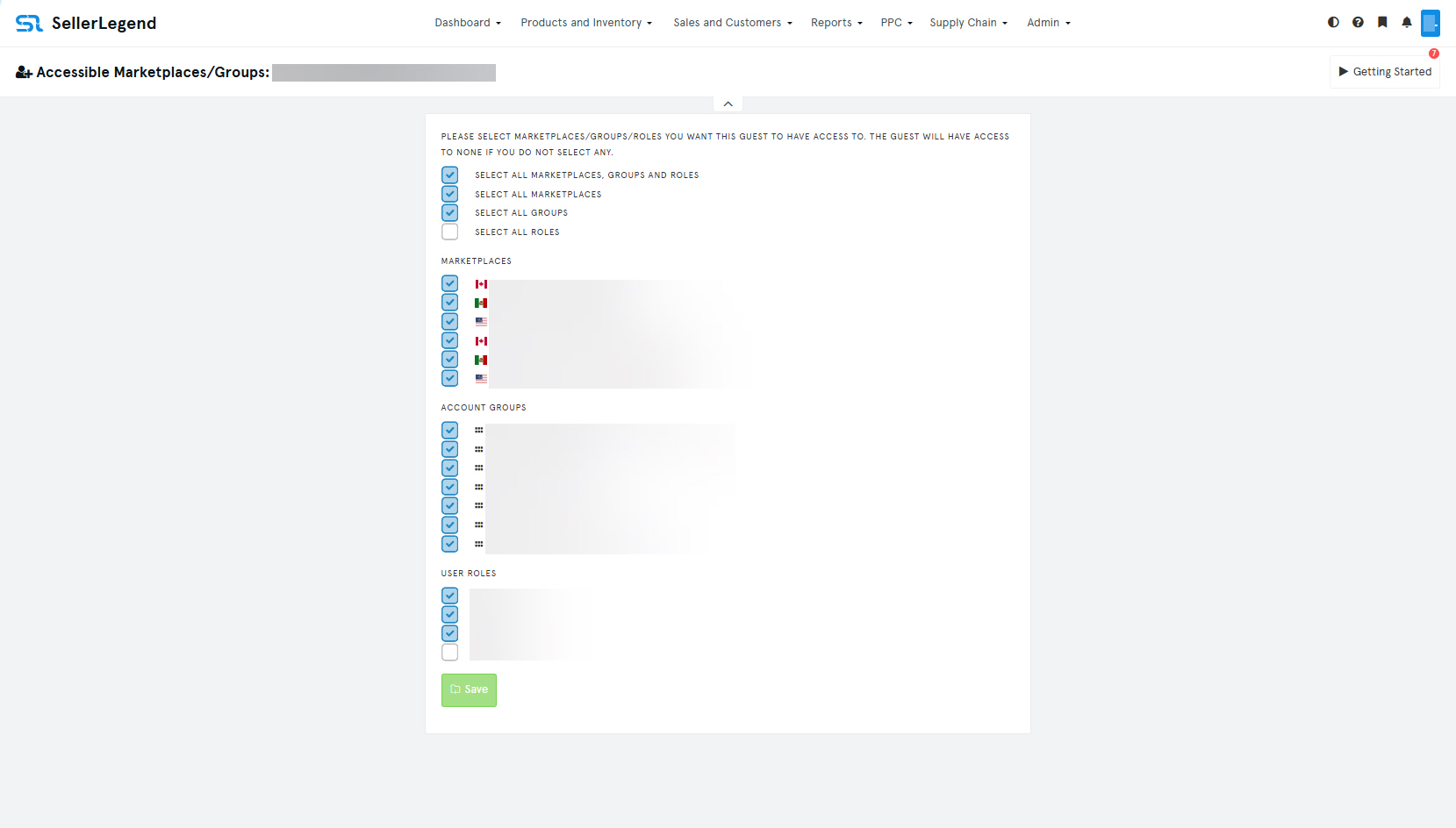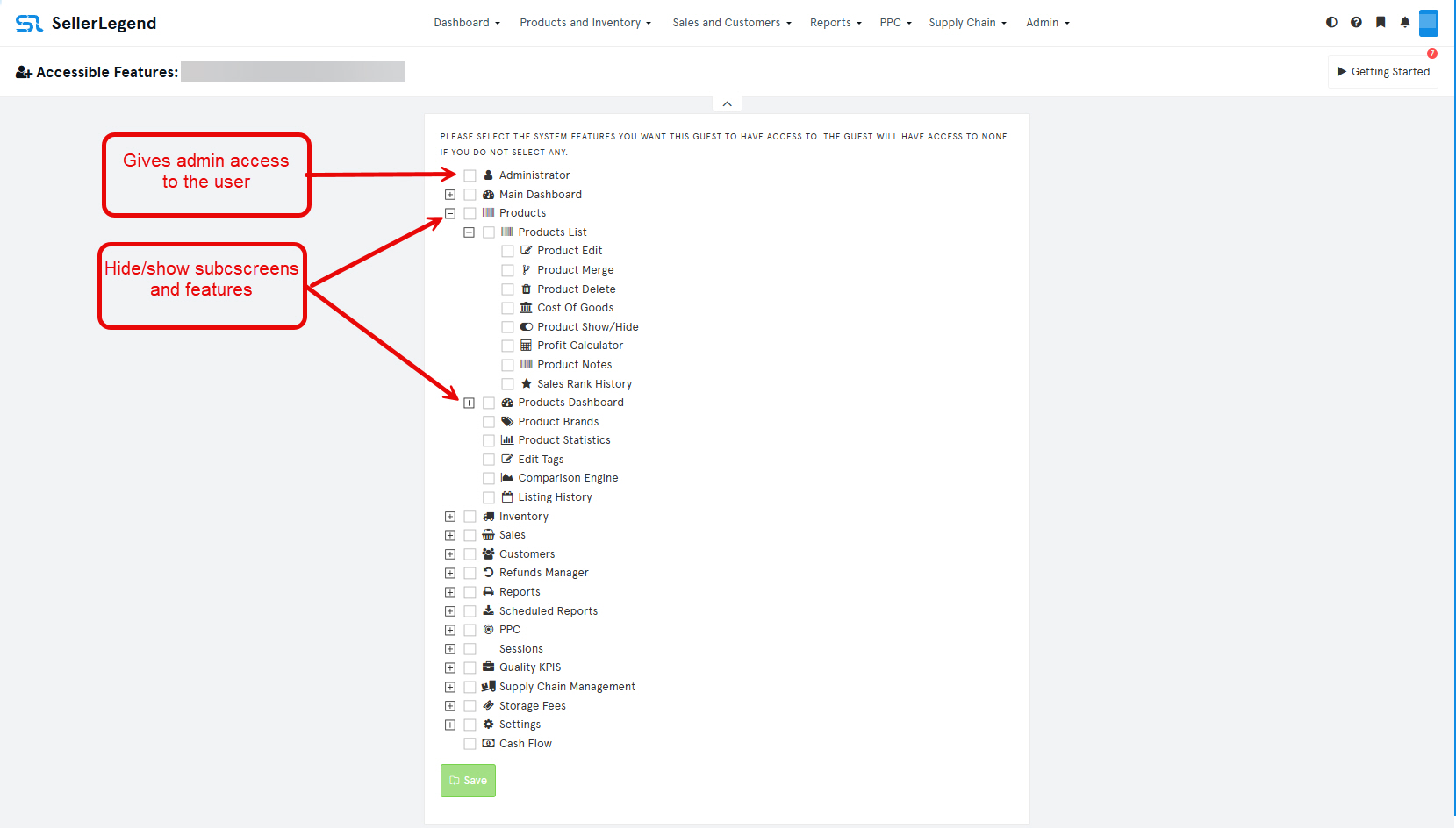📍 How To Get Here
From the top menu, go to:
Main Menu → Admin → Click on Guest Access
🔍 What Is This Screen For?
The Guest Access Settings screen allows you to:
-
Grant controlled access to your SellerLegend account to third parties (e.g., virtual assistants, staff, business partners, or accountants).
-
Define and manage user roles, so that multiple guest users can be assigned the same set of permissions quickly and consistently.
-
Restrict user activity on a screen-by-screen basis.
⚙️ Overview of the Guest Access Functionality
This feature is composed of two main screens:
-
Guest List/Selection Screen – View and manage all guest users.
-
Permissions Edit Screens – Assign marketplaces, groups, features, and roles.
💡 Hints & Tips
-
If no guests have been added yet, the Guest List screen will be empty.
-
As soon as a guest is created, login credentials are emailed to the guest.
-
📧 Ask the guest to check their spam folder if the email doesn’t arrive.
-
-
You can grant full administrative access to a guest.
This overrides all other restrictions and gives:-
Full access to all features and screens.
-
Permission to add, edit, and delete other guest users.
-
👥 Guest List/Selection Screen
📄 List of Existing Guest Users
Each guest appears as a row with the following columns:
| Column | Description |
|---|---|
| Actions | Dropdown menu with management options (see below) |
| Name | Name of the guest user |
| Email address used for login | |
| Active | Indicates if the guest account is currently active |
| Marketplace/Groups | Number of marketplaces or groups assigned |
| Roles | Assigned user role(s), if any |
| Last Updated | Date of the last change made to this guest’s settings |
| Deleted At | Date the guest account was deleted (if applicable) |
⚙️ Actions Dropdown
Click on the kebab menu next to the guest you want to work on.
This will show a list which includes the following options:
-
Edit Guest – Modify the name and email.
-
Accessible Features – Choose what screens/functions the guest can access.
-
Marketplaces/Groups/Roles – Grant access to selected marketplaces and/or groups and assign roles.
-
Remove All MPs/Groups/Roles – Remove all access at once.
📝 Add Guest Member Screen
To add a new guest, click on the + Button, located at the top right, next to the Getting Started button.
Click to open the Add Guest Member form.
-
Enter the Name and Email of the guest.
-
Click Save.
-
An email will be sent to the guest with a login link.
-
On first login:
-
The guest must change their password.
-
Access will be limited to only the screens and features you’ve allowed.
-
- Upon changing the password,
- The Guest will have access to the SellerLegend account through his own credentials and
- Will be limited to perform only the permitted SellerLegend functions
🌍 Accessible Marketplaces/Groups Screen
Used to assign granular access to marketplaces and product groups.
✅ To grant access:
-
Tick any specific marketplaces and groups you want the guest to access.
🚀 Quick options:
-
Select All Marketplaces and Groups
-
Select All Marketplaces
-
Select All Groups
Click Save when finished.
🧩 Accessible Features Screen
This screen defines what features or screens the guest can see and interact with.
✔️ To allow access – Tick the screen or feature name.
❌ To deny access – Untick the item.
🗂️ Features can be grouped:
For example, untick the Widgets group to remove all Dashboard widgets from the guest’s view.
🛡️ Role-Based Access
-
Assign Roles to group permissions under a single label.
-
You can apply the same role to multiple guest users, saving setup time.
-
Roles can be edited and reused for future guests.
🔓 Admin-Level Access (Use with Caution!)
Granting a guest Administrative Access will:
-
Override any screen-level restrictions.
-
Allow the guest to perform all actions available to the main account holder.
-
Let them manage other guest users.