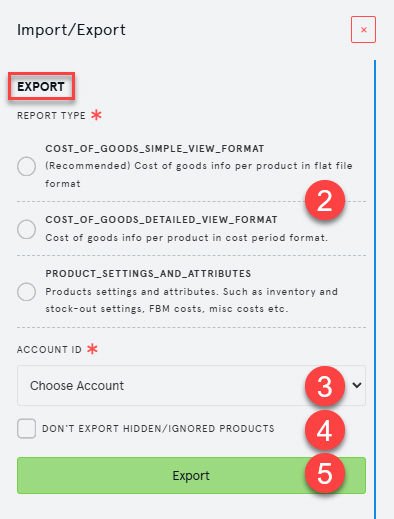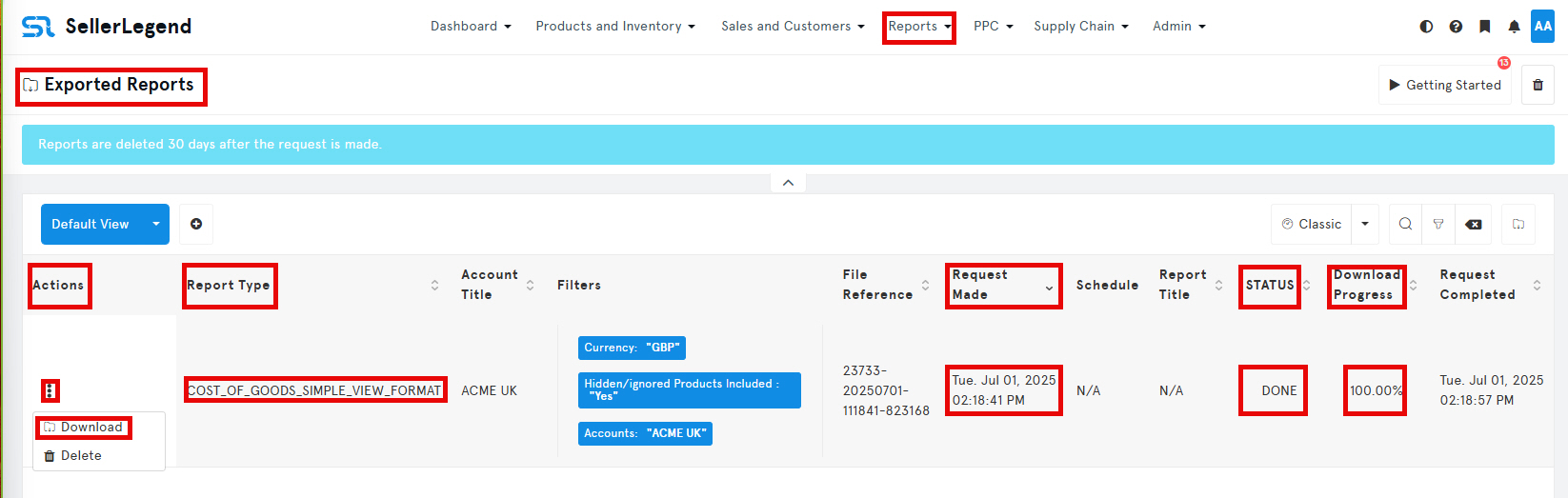🧭 Overview
SellerLegend allows you to manage the Cost of Goods Sold (COGS) for all your products in bulk using Excel spreadsheets. You can choose between two formats:
-
Simple View Format – best for most sellers who only care about the total cost per unit
-
Detailed View Format – designed for sellers who need to track granular cost components (e.g., Manufacturing, Packaging, Shipping)
Both formats are described later in this knowledge base article.
⚠️ Regardless of which format you use, the overall process remains the same.
📌 The Bulk COGS Management Workflow
The following steps summarize how to define or update your COGS in bulk. The detail for each step follows later in this Knowledge Base article:
-
Select the Marketplace
Choose the Amazon marketplace for which you want to manage COGS.
(Need help? Here’s how to switch marketplaces.) -
Download you current COGS template from SellerLegend
Use the Import/Export function in the Product List screen to download the appropriate Excel template for your chosen format (Simple or Detailed). -
Update the COGS in Excel
Open the downloaded file in Excel and enter your cost values, dates, and (optionally, for the Detailed view) cost elements. -
Upload the Updated Excel File
Save your changes on your machine and re-upload the Excel file to SellerLegend using the same Import/Export panel. -
Check for Errors
After COGS upload, review the results in the Imported Reports screen. Any errors will be clearly flagged, with explanations embedded in the Excel file. -
Repeat if Needed
Fix any errors and repeat the upload until the upload status shows DONE with no errors.
📥 Downloading the COGS Template
Follow these steps to download the COGS bulk upload spreadsheet template:
- Navigate to the Products List
- From the Main Menu, go to:
Products & Inventory → Product List
-
- On the Products List screen, click the Import/Export button (to the right of “Getting Started”).
-
In the EXPORT section of the pop-up panel on the right.
-
Under Report Type, tick your preferred download format:
-
COST_OF_GOODS_SIMPLE_VIEW_FORMAT -
COST_OF_GOODS_DETAILED_VIEW_FORMAT
-
-
In Account ID dropdown, Select your Account
Choose the Amazon account for which you want to download and edit COGS. -
Filter Hidden/Ignored Products (Optional)
Check the box “Don’t export hidden/ignored products” if you want to exclude those SKUs from the report.
-
-
Start Export
Click the green Export button to generate your COGS file.
⏳ Waiting for the Export to Complete
-
SellerLegend will take a few moments to prepare the file.
-
During processing, you’ll see a rotating busy icon.
-
Once ready, a message will appear showing a link to download the file. Click on the link to get to the downloaded report.
⚠️ This message disappears after a few seconds — if you miss it, follow this process to retrieve the downloaded file:
📂 Retrieving Your COGS File
-
From the Main Menu, go to:
Reports → Exported Reports -
In the Exported Reports screen, locate your export request in the table. Use the following columns to identify it:
-
Report Type – Indicates whether it’s Simple or Detailed view
-
Filters – Shows the selected Marketplace, Marketplace Currency, and whether hidden products were included
-
Request Made – Timestamp of when you clicked “Export”
-
Status – Wait for this to show DONE
- Download Progress – Wait for it to show 100%
-
🔄 You may need to refresh your browser to see the status update. It usually takes a few seconds, but can take up to 20 minutes in rare cases.
-
Once the status is DONE, click the Actions kebab menu on the left of the row and choose Download.
-
The file will download to your operating system’s default Downloads folder.
-
Open the downloaded file in Excel or Google Sheets to begin editing your COGS data.
✏️ Updating COGS in Excel
Once you’ve opened your downloaded Excel COGS template, you’ll notice that the file format differs depending on whether you selected:
-
-
Simple View Format
-
Detailed View Format
-
We’ll describe each format in its own section below, beginning with Simple View.
🧾 Updating COGS in Simple View
Here’s what the Simple View Excel format looks like:
| Source | Field | Excel File Header Title | Mandatory/Optional | Remarks | Example |
|---|---|---|---|---|---|
| Product | Product SKU | Product Sku |
Mandatory | Must be an existing SKU if Asin and Parent Asin are missing. |
BackApplicator |
| Product | ASIN | Asin |
Optional | Needed only if Product Sku is missing. |
B00MNNKXYZ |
| Product | Parent ASIN | Parent Asin |
Optional | Needed only if Product Sku is missing. |
B08KLMMRBD |
| – | Product Internal Name | Internal Name |
Optional | For visual reference only, not used and not updated | Large Applicator |
| – | Product Title | Title |
Optional | For visual reference only, not used and not updated | Large Back Applicator, Adult Size |
| Cost Period | From Date | From Date |
Mandatory | Must be a valid date earlier than To Date. Format must be YYYY-MM-DD. |
2023-01-01 |
| Cost Period | To Date | To Date |
Optional | Leave blank for ongoing applicability. Must be after From Date if present. |
2023-06-30 |
| Cost Element Amount | Total Cost Per Unit | Total Cost Per Unit |
Optional | If omitted, SellerLegend will calculate from the sum of all cost elements from column I to ZZ | 2.80 |
| Cost Element Name | Cost Element Columns | Headers of columns I1 to ZZ1 | Mandatory, Repeatable | At least one cost element must be present. Duplicate cost element columns with identical names will override one another — the last one wins. Cost element names are editable — renaming in the header row will globally rename the cost element. |
e.g. Manufacturing, Shipping, Customs |
Please note that the column names in the Excel file MUST exactly reflect the names in the Excel File Header Title of the above table and be in the exact same sequence.
🟢 Entering a COGS Values with a Single Cost Period in Simple View
Here’s an Excel sheet example with one product:
-
Columns A to C and E are auto-filled for your reference with the values SellerLegend retrieved from Amazon:
-
Product SKU
-
ASIN
-
Parent ASIN
- Title
-
- Column D (Internal Name) will only be populated if you have assigned a nickname to the product within SellerLegend
-
Columns F (From Date) and G (To Date) define the start and end of the cost period.
-
If both From Date and To Date columns are blank, the cost period applies from the beginning of time to the end of time — in other words, forever.
-
- Column H (Total Cost Per Unit) should not be modified.
-
Example:
-
We are applying a $4.32 COGS, but rather than placing it in Column H (
Total Cost Per Unit), we leave Column H alone — it’s then auto-calculated with the sum of columns I to ZZ of the same row.
-
-
⚠️ Do not manually enter values into Column H. It contains a formula to sum all cost elements.
🧩 Defining Cost Elements In Simple View
-
Start your cost entry from Column I onwards.
-
For example:
-
Cell I1 =
Manufacturing(Arbitrary Cost Element Name) -
Cell I2 =
2.25(Value of that element)
-
This tells SellerLegend that for the given cost period defined by From Date and To Date, the SKU incurs a Manufacturing cost of $2.25.
➕ Adding More Cost Elements to a Period In Simple View
To define a COGS composed of multiple cost elements:
-
-
Simply use the next available columns:
-
J1 =
Inspection Fees -
K1 =
Multi-Lingual Inserts -
J2 =
0.54 -
K2 =
0.03
-
-
Column H2 (Total Cost Per Unit) will automatically show the sum of all defined Cost Elements:
-
This enables full cost transparency while keeping calculations dynamic.
📆 Adding Cost Periods In Simple View
If your product’s cost changes over time, you’ll want to define multiple cost periods.
How to do it:
-
-
Copy Row 2 downward into Row 3 (and more if you need more than one additional cost period).
-
Each row with the same
Product Sku,Asin, andParent Asin(columns A–C) represents a different cost period. -
In each row, adjust:
-
From Date(Column F) -
To Date(Column G) -
Any COGS values as required in columns I to ZZ of the same row
- REMEMBER: Do not change column H
-
-
-
- In the example above, there are 3 cost periods, in reverse chronological order
- From the beginning of the product’s life to May 10, 2021
- From May 11, 2021 to March 17, 2023, and
- From March 18, 2023 to forever
- Although the example shows the cost periods clustered into one block using 3 consecutive rows, you are not required to enter the cost periods in any pre-determined date order
- You can create a cost period in any row you wish. This is a convenience only, and not a recommendation, though.
- In the example above, there are 3 cost periods, in reverse chronological order
📄 Updating COGS In Detailed View Format
What follows next is the description of the bulk upload process for the Detailed View Format.
If you are using the Simple View Format, please skip to Re-Uploading The Modified COGS File.
Ninety percent of our users prefer the Simple View format.
Only use the detailed format if you need to record:
-
- The name of the supplier or service provider.
- Notes, in the form of free text or a URL
- The currency in which the COGS invoice is denominated as
- The currency exchange rate of the COGS invoice amount to your Marketplace’s currency
- The number of units bought per cost element
Here’s what the Detailed View Excel format looks like:
| Source | Field | Excel File Header Title | Mandatory/Optional | Remarks | Example |
|---|---|---|---|---|---|
| Product | Product SKU | product_sku |
Mandatory | Must be an existing SKU if product_asin and parent_asin are missing. |
Back Applicator (Large) |
| – | ASIN | ASIN |
Optional | Needed only if SKU is missing. | B00MNNKXYZ |
| – | Parent ASIN | parent_asin |
Optional | Needed only if SKU is missing. | B08KLMMRBD |
| – | Product Internal Name | internal_name |
Optional | For visual reference only, not used and not updated | Large Applicator |
| – | Product Title | title |
Optional | For visual reference only, not used and not updated | Large back applicator, Adult size. |
| Cost Period | From Date | from_date |
Mandatory | Must be a valid date earlier than to_date. Format must be YYYY-MM-DD. |
2023-01-01 |
| Cost Period | To Date | to_date |
Optional | Leave blank for ongoing applicability. Must be after from-date if present. |
2023-06-30 |
| Cost Element | Cost Element Name | cost_element |
Mandatory | Descriptive name of the cost component, e.g., Manufacturing, Inspection, Labelling. | Shipping |
| Cost Element | Provider | provider |
Optional | Name of the supplier or service provider. For documentation only, not used anywhere in SL | DHL |
| Cost Element | Notes | notes |
Optional | Free text or URL. If URL is provided, it will auto-hyperlink in SellerLegend. For documentation only, not used anywhere in SL | https://myinvoice.eu |
| Cost Element | Total Amount Paid | total_amount |
Mandatory | Currency amount paid for the cost element. | 410.26 |
| Cost Element | Currency | currency |
Optional | A valid ISO (*) currency code if used. SL assumes marketplace currency. | USD |
| Cost Element | Conversion Rate | conversion_rate |
Optional | Required if currency is different from marketplace currency. | 1.12 |
| Cost Element | Units | units |
Optional | Number of units the cost applies to. Must be a positive integer. | 200 |
| Cost Element | Amount Per Unit | amount_per_unit |
Computed | SL calculated: total_paid ÷ units × conversion-rate (if provided). Do NOT override calculated value. |
2.00 |
(*) See this Wikipedia article for valid ISO codes
🔁 Re-Uploading Modified COGS Files
Once you have updated your COGS Excel file, you will need to re-upload it into SellerLegend. The system will validate your file and, if error-free, update your COGS in the database.
⬆️ Uploading the Updated COGS File
-
From the Main Menu, navigate to Products and Inventory → Products List.
-
Click the Import/Export button (next to the Getting Started button).
-
Scroll down to the IMPORT section of the pop-up:
-
Select either COST OF GOODS SIMPLE VIEW FORMAT or COST OF GOODS DETAILED VIEW FORMAT (depending on the file type you are uploading).
-
-
Choose the Account for which you want to upload the COGS.
-
Select the updated Excel file from your computer.
-
Click the Import button.
SellerLegend will then upload and process your COGS file.
🧪 Correcting Errors & Re-Uploading
To check the outcome of your upload:
-
From the Main Menu, go to Reports → Imported Reports.
-
Review the STATUS column:
-
DONE → Upload completed successfully with no errors.
-
DONE_WITH_WARNINGS → Upload completed but some rows contain errors.
-
FAILED → The file format is invalid, or the spreadsheet exceeds the 10,000-row limit.
-
Next steps if errors occur:
-
For DONE_WITH_WARNINGS, click on the Kebab menu Actions → Download.
-
This will download the error file back to your computer.
-
Open the file and inspect the color of the rows:
-
Green rows = valid COGS definitions (successfully applied).
-
Grey rows with a red Excel comment tick = erroneous cells (changes not applied).
-
Hover over the red tick on the top left of the erroneous cell to see the error message.
-
-
For FAILED, ensure that:
-
The field order and column headers exactly match the required format.
-
The file contains ≤ 10,000 rows.
-
🧰 Troubleshooting Common Errors
Typical causes of upload failures include:
-
End dates earlier than start dates.
-
Dates not in
yyyy-mm-ddformat. -
Number of units = 0.
-
SKU not found in SellerLegend.
-
Spreadsheet has more than one tab.
-
Spreadsheet contains formulas (only static values allowed).
- Spreadsheet has more than 10,000 rows
📐 File Handling Rules
Before editing or re-uploading the COGS file, ensure you understand:
-
Do not change column order or headers.
-
The file must have only one tab.
-
No formulas are allowed (copy/paste values in-place if formulas were used).
-
Dates must be formatted as
yyyy-mm-dd. -
The file must contain a header row with exact column titles.
- In detailed view
-
Each row represents a Cost Element for a Cost Period.
-
Rows with the same SKU and date range are bundled into one Cost Period.
- To add new Cost Elements or Cost Periods, insert new rows and follow the structure above.
-
-
Products without COGS will still be listed with a value of 0.
-
Hidden and inactive products are included unless explicitly excluded.
-
The ASIN, Internal Name, and Product Title are for visual identification only and are ignored on upload.
-
total_amountdrives the COGS value;amountis recalculated by SL. -
Some Excel versions may auto-convert dates; if so, re-format back to
yyyy-mm-dd. - Downloaded and uploaded files are kept for 30 days before they are deleted, so you always have a short term backup if you have a mishap
💡 Tips & Best Practices
-
COGS can be assigned to past and future periods.
-
Upload COGS per marketplace. For EU propagation, see:
https://docs.sellerlegend.com/knowledgebase/how-to-propagate-cogs-for-eu-marketplaces/ -
Enter COGS values in the currency of the marketplace.
-
Large datasets: split into multiple uploads (≤ 10,000 rows each).
- You can switch from Simple to Detailed view at will without loss of data.
⚠️ Critical Warning:
The following are handy usability tricks which can catch you unprepared unless you know:
- If you enter a Parent ASIN (omitting SKU and Child ASIN), the update propagates to all child ASINs.
- If you upload only a new cost period row without the previous ones, all prior periods will be deleted for that product. This action cannot be undone.
💡 SellerLegend’s COGS Upload Behavior
-
When you upload multiple cost periods (or a new cost period):
-
SellerLegend will retroactively adjust all historical orders to reflect the correct COGS for each order date.
-
-
While SL will start propagating COGS immediately, it can take some time for the process to complete
- Every single order received since the start of your marketplace will be evaluated against the new COGS and adjusted accordingly
- Expect the process to take up to 30 minutes if you are updating thousands of products for thousands of orders