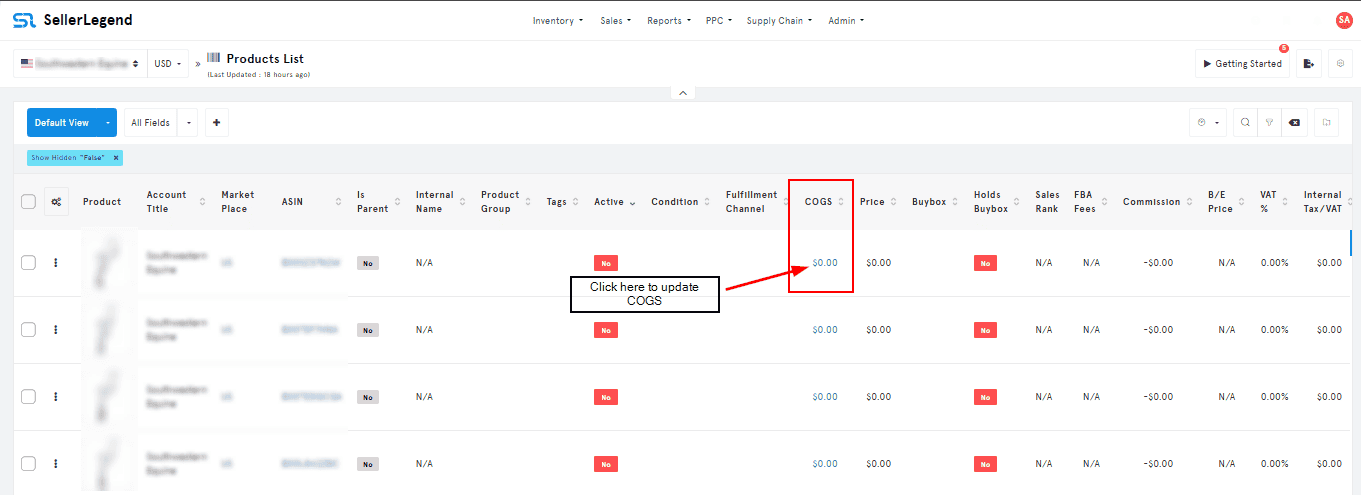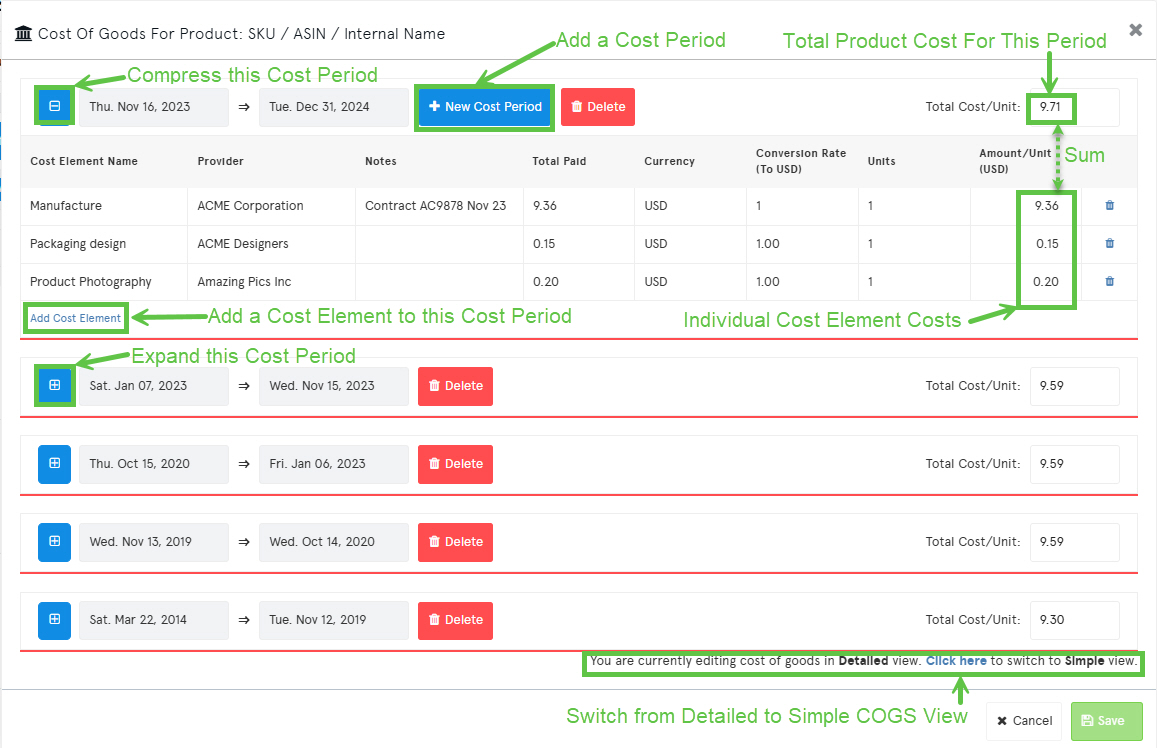💡 TL;DR
In SellerLegend, you define the Cost Of Goods Sold (COGS) by specifying the cost of one unit of a product for a defined period. You can enter costs
- Manually, one product at a time via the user interface,
- In bulk, 100’s of products simultaneously via a spreadsheet, and
- Choose between Simple and Detailed entry modes.
🎯 What You’ll Learn
-
Where to go to enter COGS
-
How to define a cost period
-
The difference between Simple and Detailed views
-
How to handle multiple cost periods
-
Common use cases & tips
🔍 Why It Matters
COGS is essential to calculating your true profit in SellerLegend. Without accurate COGS, your Profit & Loss Reports, Dashboards, and financial insights will be off.
SellerLegend uses period-based COGS accounting. This means:
-
For any given product, you can define different unit costs for different time ranges.
-
Your actual product costs (and thus your profit) are based on the cost of goods at the time the product was sold.
🧭 Step 1: Navigate to the COGS Editor
-
Go to the Products and Inventory section via the main menu.
-
Select Products List.
-
Locate the product whose cost you want to define.
-
Click on the kebab menu (three dots on the far left).
-
Choose Enter Cost Of Goods.
An alternative way to get to the COGS editor is to click on the column COGS for the desired product in Product List
Using either of these 2 methods will land you on the COGS Timeline View.
Please refer to Screen Print below.
🧱 Step 2: Understand the COGS Timeline
The timeline shows:
-
Existing cost periods for the selected product (If any COGS have already been specified).
-
Gaps between periods (which mean “no cost defined”).
-
Overlaps (which are not allowed).
-
A choice between Simple View and Detailed View.
✏️ Step 3: Choose Entry Mode — Simple vs Detailed
| Feature | Simple View | Detailed View |
|---|---|---|
| Total Cost Per Unit | ✅ Required | ✅ Required |
| Currency | ✅ Optional (defaults to marketplace) | ✅ Required |
| Units in Shipment | ❌ | ✅ Required |
| Total Paid | ❌ | ✅ Optional (calculated if omitted) |
| Exchange Rate | ❌ | ✅ Optional |
| Provider/Notes | ❌ | ✅ Optional |
You can switch between views at any time. Your data will persist — no loss of information.
➕ Step 4: Add a Cost Period
-
Click the + Add New Period button.
-
In the popup, enter:
-
Start Date (inclusive)
-
End Date (inclusive) — or leave blank for open-ended period
-
Cost per unit
-
Optional: Currency, Exchange Rate, Notes, Provider, Units, Total Paid
-
-
Click Save.
⚠️ You cannot have overlapping date periods. SL will warn you if periods conflict.
🔁 Step 5: Edit or Delete Periods
-
To edit, click the pencil icon on any period row.
-
To delete, click the trash can icon.
-
Deleting a period will recalculate profit retroactively for affected dates.
-
📚 Examples
Example 1 – Single Cost Period
-
Product: Garlic Press
-
Start Date: 01-Jan-2024
-
End Date: (blank)
-
Cost Per Unit: $3.75
Example 2 – Multiple Periods
| Period | Start | End | Cost/unit |
|---|---|---|---|
| A | 01-Jan-2024 | 31-May-2024 | $3.75 |
| B | 01-Jun-2024 | $4.25 |
SL will automatically use:
-
$3.75 for units sold between Jan–May.
-
$4.25 from June onward.
Screen Print
Here’s a screen-print of a detailed view, multiple cost-period and multiple cost element per period.
The top cost period is the most current, followed by the previous cost periods in descending chronological order.
The most recent cost period is shown expanded, the old cost periods are shown compressed to one row, that displays the cost period date range and the total for the cost period.
📈 What Happens After You Save?
-
SellerLegend immediately starts recalculating all affected reports. It may take up to 15-20 minutes to propagate all COGS for large accounts.
-
COGS are used in:
-
Profit & Loss Report
-
Sales Per Day Per Product
-
Dashboard Profit Widgets
-
Settlement Analysis
-
-
Calculations apply in the currency of the marketplace, unless otherwise specified in the Detailed View.
🛠️ Need to Do This for Many Products?
→ Use the Bulk Upload method via Excel to define costs for multiple products or multiple cost periods per product at once.
🧠 Best Practices
-
-
Use future-dated costs to avoid manual updates when pricing changes.
-
Don’t leave gaps — SL can’t calculate profit for those periods.
-
Switch to Detailed View if your team needs audit trails or vendor tracking.
- Switch to Simple View for expedited, basic COGS details.
-
-
-
Use Excel bulk upload for 10+ products — it’s faster and more scalable (see separate KB).
-
❓FAQs
Q: What happens if I don’t define COGS?
A: Your profit numbers will be meaningless. SL will display $0 as cost of goods and overstate your profit.
Q: Can I copy COGS from one EU marketplace to another?
A: Yes, but only in the EU region — and the exchange rate won’t be automatically adjusted.
Q: Can I see what cost was used for a specific order?
A: Yes. Go to Product Dashboard > Order List to see cost applied per order.