🧭 Navigation Guide for SellerLegend
SellerLegend’s interface includes multiple screen layouts, each optimized for specific workflows but sharing a consistent design language. This guide outlines the primary layout types to help Amazon sellers navigate the platform with ease and confidence.
🧮 Dashboard Screens
Key Traits:
-
Visually rich with interactive charts, KPI tiles, and optional widgets
-
Focused on trend tracking and high-level metrics
-
Customizable by date range and context
Purpose:
To provide at-a-glance insights into business performance and trends over time.
Examples:
-
Marketplace Dashboard: Displays overall marketplace/account performance.
-
Product Dashboard: Focuses on SKU-specific performance metrics.
-
Sponsored Product Dashboard: Highlights advertising KPIs.
📊 Columnar Layouts (Lists & Reports)
Key Traits:
-
Tabular data presentation with sortable columns and filter options
-
Ideal for reviewing large data sets in detail
Purpose:
To analyze, sort, and manage detailed operational data.
Examples:
-
Product List: Includes details like SKU, ASIN, sales rank, and pricing.
-
Inventory List: Displays stock status, days of coverage, and reorder flags.
-
Monthly Valuation: Summarizes inventory value by month.
📝 Forms & Modals (Pop-ups & Panels)
Key Traits:
-
Context-specific panels triggered by user actions
-
Primarily used for data input, updates, or configuration changes
Purpose:
To guide users through focused actions, such as setting cost values or editing product settings.
Examples:
-
COGS Entry Screens
-
Product Settings Forms
-
Group Definitions Panel
🧩 What Comes Next?
In the sections below, we’ll first cover common user interface elements found across all screen types — like filters, action bars, and export tools. Then we’ll take a closer look at function-specific UI components that are unique to dashboards, reports, and forms.
SellerLegend Logo
-
Clicking the logo takes you to the Main Dashboard for your default marketplace or group.
The Menu Bar
-
A vertical or horizontal menu giving access to all SellerLegend modules: Inventory, Orders, Sales, Ads, Settings, etc.
Dark/Bright Mode Toggle
-
Switches the interface between dark theme and light theme for user comfort.
Link to Knowledge Base for This Screen
-
Directs users to a help article specific to the screen they’re on — ideal for quick guidance.
Create a Bookmark For This Page
-
Saves the current screen with all applied filters/view settings as a bookmark for easy future access.
Recent Notifications
-
Opens a dropdown showing recent system alerts, sync warnings, feature updates, or support responses.
Account Profile
-
Access your profile settings, subscription info, API keys, and logout option.
Marketplace / Group Selector
-
Switches between individual marketplaces or marketplace Groups (custom combinations of accounts).
-
Selecting one updates the dashboard to show only that account’s data.
Select Preferred Currency
-
Lets you temporarily view data in a different currency (converted using stored exchange rates).
View Currency Exchange Rates Per Day
-
Opens a table showing daily exchange rates used for currency conversions within SellerLegend.
Screen Title
-
The screen name (e.g. “Product Dashboard”, “Inventory List”), displayed at the top — often includes date range or applied filters.
Getting Started Guide
-
Opens an interactive walkthrough or pop-up helping new users get familiar with the screen.
Tile Settings
-
Used on Dashboard tiles to:
-
Change the displayed metric (e.g. revenue, profit).
-
Change the date range.
-
Choose whether the tile appears in the main dashboard.
-
Add Tiles
-
Allows users to add new KPI tiles or widgets to dashboards — choose from a library of metrics and visualizations.
Table Sort Settings
-
Lets you sort table rows by any column (e.g. sort by highest revenue, lowest inventory).
Omni Search Bar
-
A powerful global search field that searches all columns at once in a table or list screen.
Set Filters
-
Opens a filter panel to refine what data is shown by field-specific values (e.g. filter by brand, low stock, recent orders).
Clear Filters
-
Removes all active filters and resets the screen to default, unfiltered data.
Export Current Data
-
Downloads the current view (including filters and columns) as an Excel or CSV file.
Show Default View
-
Resets the screen to your saved default column, filter, and sort settings.
Edit Default View
-
Opens a dialog to change which filters, columns, and sorts are saved as your personal default.
Reset Default View
-
Reverts your custom default back to SellerLegend’s original layout for that screen.
All Fields View
-
Temporarily shows all possible fields/columns, overriding any saved or default view.
Save As New View
-
Lets you save your current layout (columns, filters, sort) as a named custom view for quick reuse.

Main Menu
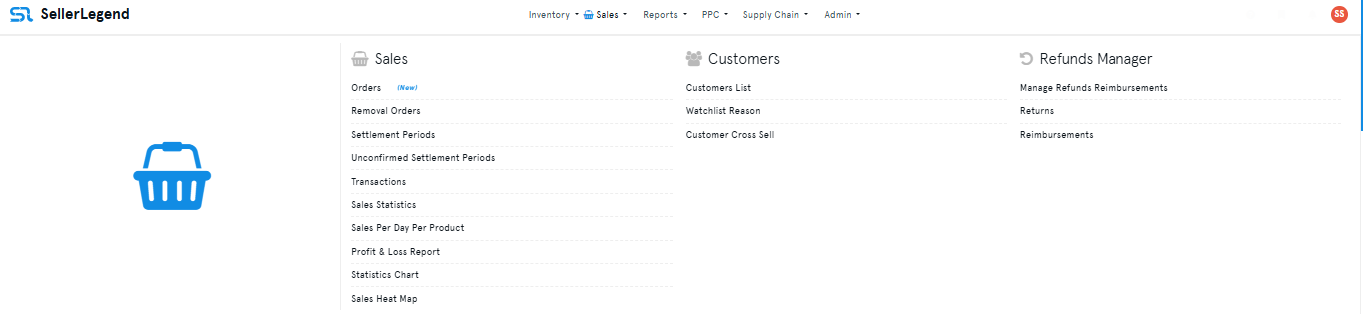
- Click the top navigation menu to view all screens within each category at a glance.
- You can also bookmark your most frequently used screens. This allows for quicker access, as your bookmarked items will be immediately visible once you open the menu.
- Clicking on a main menu section will display a dropdown list, revealing its corresponding submenu options.
Filters
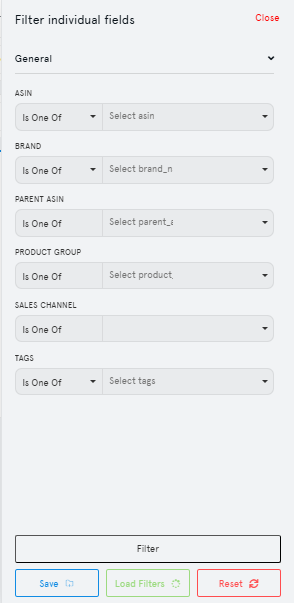
- The Filters button (represented by a funnel icon) is located on the left-hand taskbar.
- Clicking on it shows you all the filters in one place.
- Note that you cannot scroll the screen while using the filters. This improves speed and makes the UI more responsive and quick.
- Click on Filter to filter, Save to save the filter for later use, Load Filters to use saved filters, and Reset to remove all applied filters.
Omni-Search Box
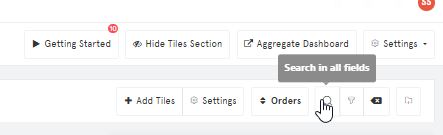
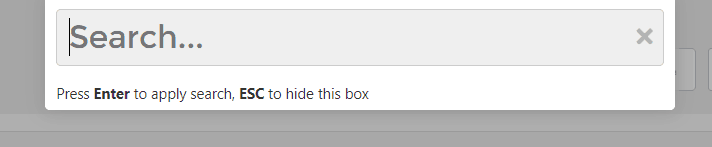
- Tabular screens have the Search box available that searches in all of the columns in the table for the entered value. It’s now available on the left of the filters button.
- Clicking the Search icon brings up the omni-search box. (Pressing / does it as well.)
- The omni-search box filters for the search term for ALL the columns on the screen. That is, it shows only the rows where the search term matches any one of the column values.
- Previously, the search box would immediately apply the search term as soon as the user had typed it in and there was no need to press enter.
- How it functions now:
- Pressing Enter applies the search term and closes the box.
- Pressing Esc key discards the search and closes the search box.
- Clicking anywhere else on the screen applies the search term and closes the box, same as pressing Enter.
- Clicking on x at the right side of the box removes the search term. It does not close the search box.
Marketplace Selector

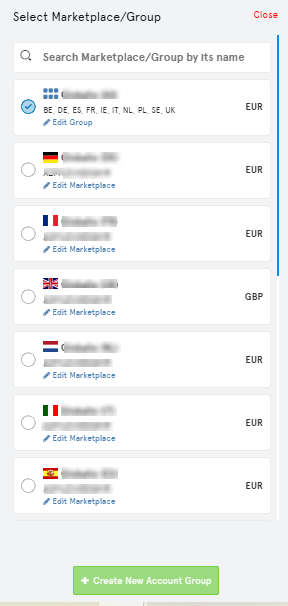
- Click on it, and you will see the list of marketplaces. You can use the search box if you have a large number of marketplaces to filter through.
- To make things more convenient, the options to create account groups and add new marketplaces are now included in the marketplace selector.
Documentations

- This is the help panel. It lets you see links to relevant articles in our Knowledge Base.
- The links are specific to the screen you’re viewing.
- Simply click on one of the titles, and the link will open in a new tab.
Notifications
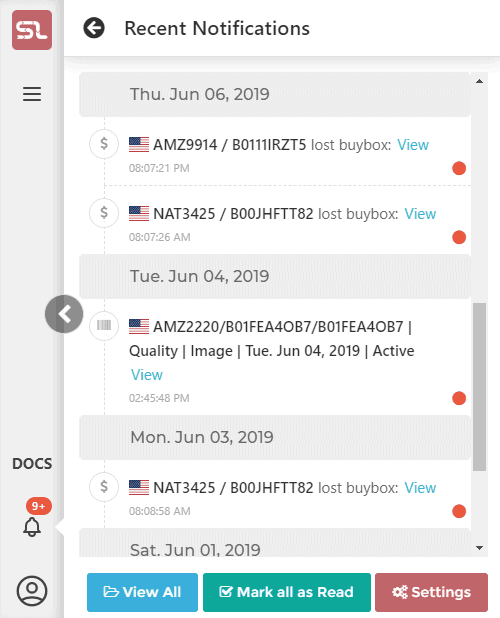
- Clicking on the Bell icon shows all recent notifications.
- The panel shows you the most recent notifications. The red circle is for Unread notifications, whereas once read the circle turns green.
- You have the option to mark all as read.
- You can also click on the Settings button to go directly to the Notifications screen where you can manage them.
Profile

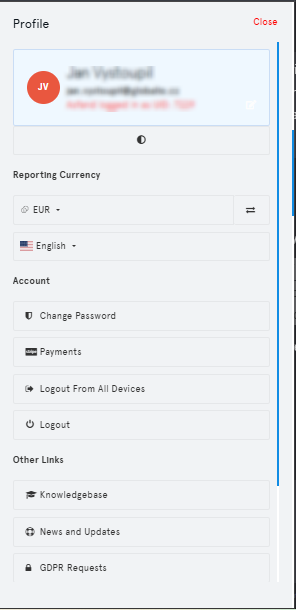
- The profile button shows you additional personal information.
- You can see your profile by clicking on the Profile button inside the Menu panel.
- You can also see your payments and subscription information by clicking on Payments.
Dark Theme
- Users can now toggle between Dark/Light theme by clicking on the following button:
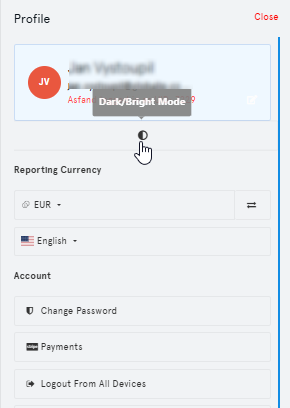
Shortcuts
- Several shortcuts are now available for user’s convenience.
- Double-press CTRL: Brings up the main menu.
- Use Up and Down arrow keys to navigate in order, and press enter to go to the highlighted (with blue) screen.
- Single-Press
- ” / “: Brings up the omni-search box.
- ” ? “: opens filters
- Text-Based Shortcuts: Type out any of the following terms outside of any text box to go to a specific screen
- “inv”: Inventory
- “home”: Home
- “ord”: Orders
- “sale”: Sales Statistics
- “list”: Products List
- “out”: Log out.
- “mp”: opens account/marketplace switcher