🧭 How to Get Here
From the top menu, navigate to:
Admin → Operating Expenses
🎯 What Is It For?
This screen allows you to manage your business’s other operating expenses by:
- Defining recurring expense schedules
- Defining one-time (ad hoc) expenses
- Assigning expenses to specific Marketplaces
- Assigning expenses to specific Products
- Ensuring expenses are deducted from your revenue, impacting profit
- Displaying expenses in your Settlement Periods
- Reporting them on both the Marketplace Dashboard and Product Dashboards
💡 Tips & Tricks!
- You can enter negative expense values to reverse invalid, duplicate, or incorrect entries.
- A negative amount effectively adds to revenue, thereby increasing profit.
🖼️ Screen Print
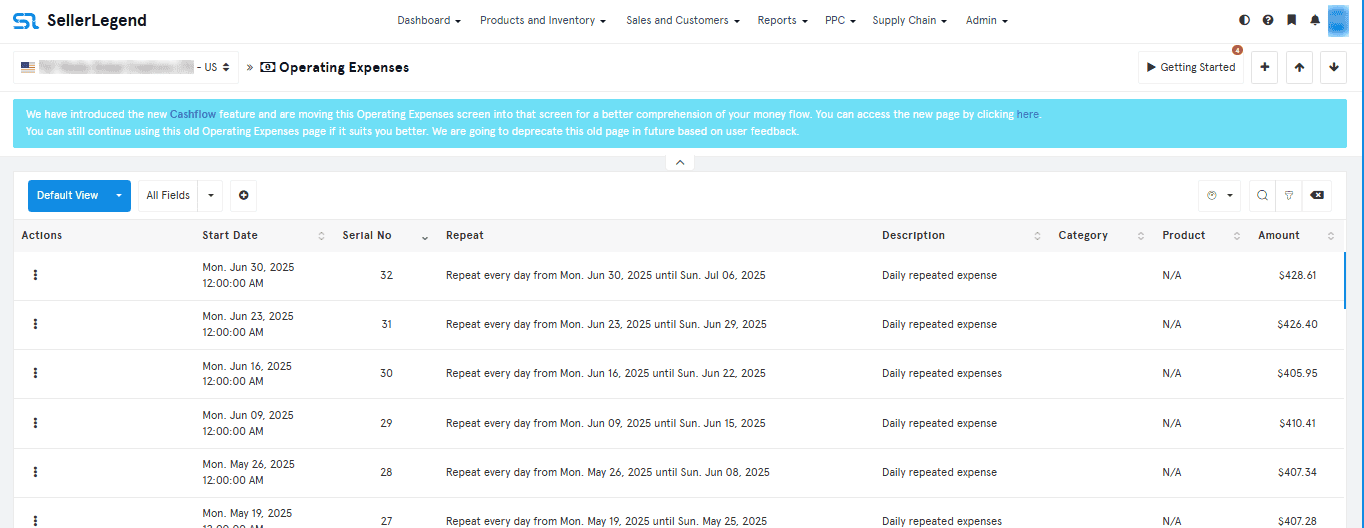
📋 Screen Details & Fields
| Field | Description |
|---|---|
| Start Date | The date when the expense becomes effective |
| Repeat | Recur settings for expense frequency (see Defining One-Time and Recurring Expenses) |
| Description | A free-text description to explain the expense |
| Category | Add a custom identifier; expenses sharing the same category are grouped together in settlement summaries |
| Product | (Optional) Assign the expense to a specific product (e.g., packaging design). Search by ASIN, SKU, or internal name to select from a dropdown list |
| Account | (Optional) Assign the expense to a specific Marketplace; leave blank if not relevant |
| Amount | Enter the expense value in your Marketplace’s currency |
⚙️ Actions (⋮) Dropdown
- View Incurred Expenses (blue dollar icon): See all previously incurred expenses tied to this entry.
- Edit OOE: Modify the existing operating expense entry.
- Delete OOE: Remove the expense entry entirely.