🔍 How To Access This Screen
You can reach the Product Monthly Valuations in two ways:
-
From the Main Menu
Go to the top menu bar → Products and Inventory → Inventory submenu → Click on Monthly Valuation.
This displays valuation details specific to all products
-
From the Products List
Go to Products and Inventory → Products List, once there, click the options menu (⋮) next to a product → Choose Monthly Valuation
This displays valuation details specific to that product.
📘 What Is This Report For?
This screen is SellerLegend’s enhanced version of Amazon’s Inventory Ledger Report, refined for greater accessibility and insight. It serves several key purposes:
-
Shows End-of-Month (EOM) inventory positions for all products, segmented by Detailed Disposition (e.g., Sellable, Unsellable, Defective, …)
-
Calculates and displays monetary valuation (End-Of-Month COGS) per product and per disposition.
-
Lists all Fulfillment Centers (FC IDs) that held stock for the product during the month — useful for sales tax nexus analysis by state (U.S. sellers).
-
Supports accounting workflows by allowing sellers to decide which inventory dispositions to include in valuations.
💡 Hints and Tips
-
📅 Report Availability:
Monthly valuation data is generally available by the 3rd of the following month.
Example: July’s data will be available by August 3rd. -
⏳ Delay Handling:
Amazon sometimes delays report delivery. SellerLegend automatically retries the request daily for up to 10 days.
If data still hasn’t arrived by the 15th, we recommend contacting Amazon Seller Support. -
🧮 Custom Accounting Logic:
You can choose which dispositions to include (Sellable only, or all including Damaged/Defective) depending on your accounting needs. -
📆 Historical Data Limitations:
Valuation history begins up to 18 months prior to onboarding. No data is pulled retrospectively beyond that. -
⏳ New Users:
If you’re newly onboarded, the screen will show no data until the 6th of the month following your first full month. -
🔎 Use Filtering to target exactly what you need:
Use Filtering to select specific ASINs or specific Detailed Disposition (Carrier Damaged, Defective, Expired, Sellable, …) of the products of interest- Use ASIN [Is One Of …] filtering if you just want to know the details for a subset of ASINs
- Use EOM Quantity [>=] “0” to eliminate products with zero quantities
- Use Month [=]
2024-12to select December of 2024 - Use Detailed Disposition [Is One Of ] [SELLABLE] to only include Sellable inventory
📷 Example Screen Layout
Note: In the example below, a product shows 86 EOM units across 23 FCs. Some FCs may no longer hold stock by month’s end, but are still listed since they held inventory at some point during the reference month.
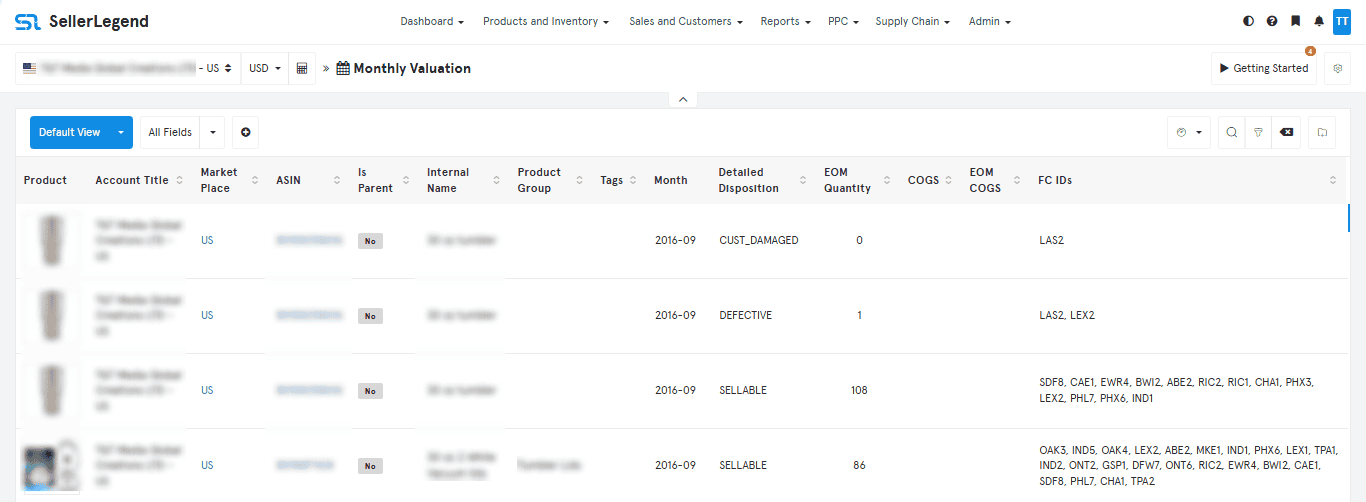
📊 Understanding the Screen Layout
| Field | Description |
|---|---|
| Product | Thumbnail of the product. Click to open the Product Dashboard. |
| Account Title | Name of the SellerLegend Account (Marketplace), as defined at onboarding into SL. |
| Marketplace | Marketplace the product belongs to. If sold in multiple marketplaces, each marketplace is shown on a separate row. Governed by the Marketplace Selector (At the top left of the toolbar) |
| ASIN | Amazon Standard Identification Number. Click to view the product listing on Amazon using a shortened URL that doesn’t affect conversion rates. |
| Internal Name | Your custom product name (if set). Learn how to assign Internal Names. |
| Is Parent | Indicates whether this is a parent ASIN or a Child ASIN |
| Product Group | Which product group this product belongs to (if any) |
| Tags | Product tags. Filter or search by tags for grouped insights. Learn how to assign Tags. |
| Month | The reporting period (year and month) for the valuation data. |
| Detailed Disposition | Inventory condition categories, e.g., Sellable, Customer Damaged, Warehouse Damaged, Defective. |
| EOM Quantity | Inventory count at the end of the specified month and for the filtered disposition (if any). |
| COGS | The per-unit Cost of Goods Sold as of the last day of the specified month. Clickable if a link is available, leading to the COGS entry screen. Learn how to assign COGS. |
| EOM COGS | EOM Quantity × COGS — representing the product’s end-of-month monetary valuation. |
| FC IDs | Fulfillment Centers (warehouses) that stored the product at any point during the month. ⚠️ Note: This list includes all FCs touched, not just those holding stock at month’s end. |