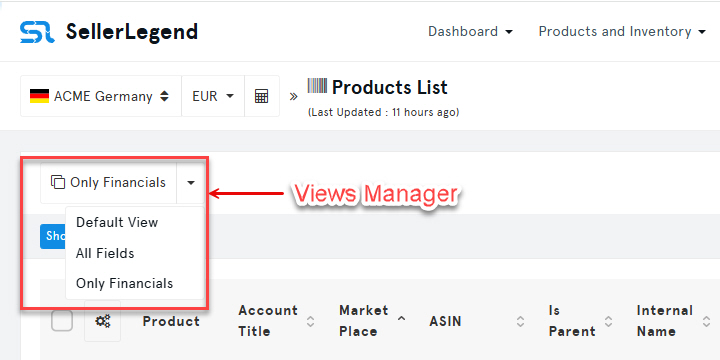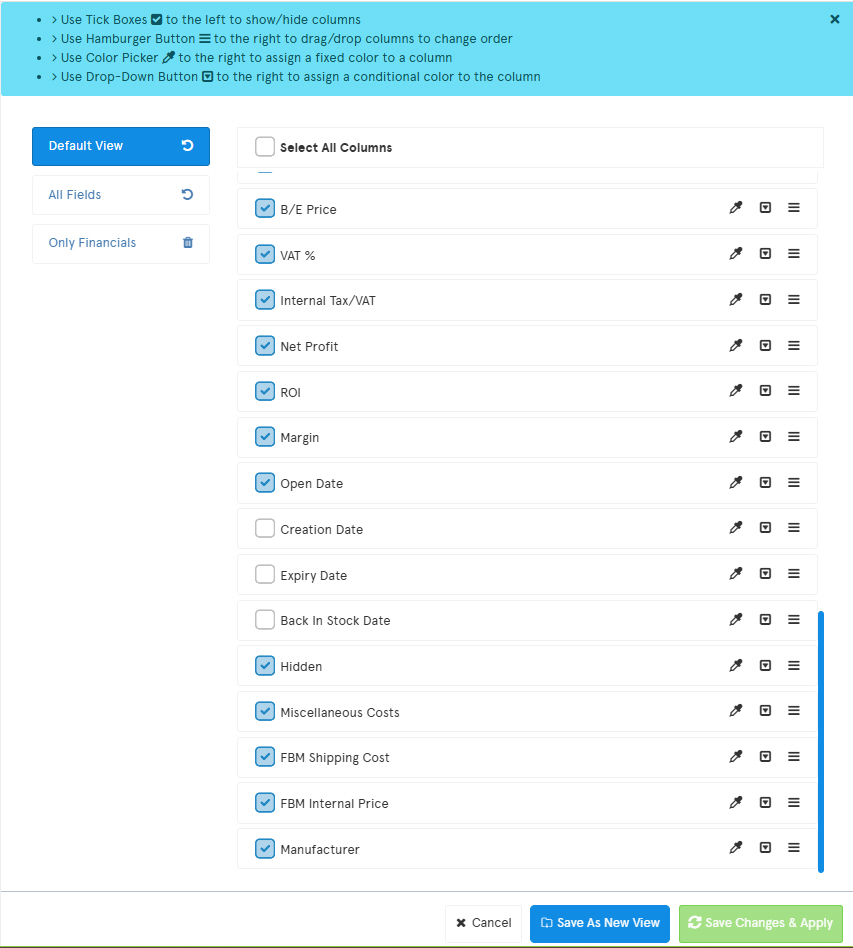(*) identifies features which are not yet available at the time of writing
🧭 How to Get Here?
The Views Manager is available on every table screen (see screenshot below). It is a button at the top left of the screen, showing a dropdown list enumerating all the views available for this table.
🧰 What Are Screen Views?
-
Screen Views are your personally customized column settings for any table screen in SellerLegend.
-
A Screen View defines which columns are visible and their order on the screen.
-
Creating new Screen Views is optional, but recommended on crowded screens to make data management easier and minimize horizontal scrolling.
-
You can define as many Screen Views as you like for any table screen.
-
Screen Views are managed through a feature called the Views Selector Button.
- Screen views are defined for the user that is logged it to the system.
- Each guest user of an account can have their preferred table setup without affecting the preferences of other guest users.
🎛️ The Views Selector Button
-
For every table screen, there are two system-defined views (Default and All Fields), and optionally an unlimited number of custom-defined views.
- If you have not created any views yet, the Views Selector will show “Default View.”
- This is a system-generated view that reflects the most common choice for this table by the SL users.
- There is a second system-generated view that displays all the columns available. This is called the “All Fields” View.
- The two system-generated views cannot be deleted, but they can be modified to your preferences.
- If you have already created a user-defined view, the Selector will show the name of the currently selected view.
🗂️ The Views Manager
Clicking the Views Selector opens the Views Manager
Left pane
-
Lists the defined views for the current screen.
-
Clicking a view name shows that view’s set-up in the right pane.
Right pane
-
Lists all available columns for the current screen.
-
Checkbox (left of column name): show (checked) / hide (unchecked).
-
Eyedropper (right): set/reset column highlight color.
-
Hamburger icon: click, then drag-and-drop to reorder the column up or down.
- Drop-Down: Assign rules to assign a dynamic conditional color, based on values of this or other columns
-
Save As New View: create a new view based on your right-pane choices (you’ll be prompted to name it).
-
Save Changes And Apply: save updates to the current view and apply them.
⚙️ What Can I Do With the Views Manager?
Using the Views Selector → Views Manager you can:
-
Add or remove columns for a Screen View (from that screen’s available columns).
-
Reorder the position of screen columns.
-
Highlight any column with your preferred color.
-
Conditionally highlight any cell based on its own value or another column’s value.
-
Create a new Screen View with your chosen columns, order, and highlights.
-
Edit an existing Screen View (add/remove/reorder columns).
-
Delete existing Screen Views.
-
Create custom columns on any table screen (*).
-
Add your own content to custom columns (*).
-
Perform logical/arithmetic operations on custom columns (*).
🔎 Items marked (*) are planned features.
🔎 How Do I Check the Set-up of an Existing Screen View?
-
If the Views Selector shows the view you want, click the Views Selector.
-
If not, click the dropdown arrow on the Views Selector and choose the desired view, then click the Views Selector.
-
The Views Manager will open with the current view’s details.
✨ How Do I Create a New Screen View?
-
Click the Views Selector to open the Views Manager.
-
Adjust the current view until it reflects your desired set-up:
-
Add/Remove columns (see section Reveal/Hide Columns).
-
Reorder columns (see section Reorder Columns).
-
Highlight columns (see section Set/Remove Highlights).
-
Apply conditional formatting as needed.
-
-
Click Save As New View.
-
Name the new view and click OK.
-
The screen updates to reflect the new Screen View.
-
The new view is added to the Views Selector dropdown.
-
The original view remains unchanged.
🔁 How Do I Select a Screen View?
-
Click the dropdown arrow on the Views Selector and choose the desired view.
-
The screen updates to reflect that view.
-
If there is no dropdown arrow, there is only one view and it is already shown.
👁️ How Do I Reveal/Hide Additional Screen Columns?
-
Select the desired Screen View.
-
Click the Views Selector to open the Views Manager.
-
In the right pane, check (show) or uncheck (hide) the box next to each column name.
-
Click Save Changes And Apply.
-
The table refreshes to show/hide the selected columns.
💡 Note: You can still filter on a hidden column’s content.
↕️ How Do I Reorder Screen Columns?
-
Select the desired Screen View.
-
Open the Views Manager.
-
In the right pane, hover over a column’s hamburger icon until the cursor changes to a crosshair.
-
Drag-and-drop the column up or down to your preferred position.
-
Click Save Changes And Apply.
🎨 How Do I Set a Highlight to / Remove Highlight from Columns?
Set a highlight color
-
Open the Views Manager.
-
In the right pane, click the eyedropper next to a column.
-
Pick a color and click Select.
-
Click Save Changes And Apply.
Remove a highlight color
-
Open the Views Manager.
-
Click the eyedropper next to the column.
-
In the color dialog, click Reset.
-
Click Save Changes And Apply.
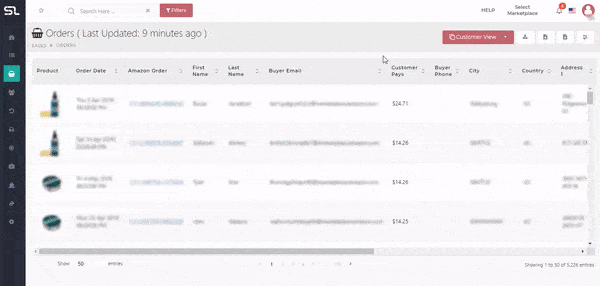
🛠️ How Do I Update an Existing Screen View?
-
Select the desired Screen View.
-
Open the Views Manager.
-
Reveal/Hide columns as needed (see Reveal/Hide Columns).
-
Reorder columns (see Reorder Columns).
-
Set/Remove highlights (see Set/Remove Highlights).
-
Click Save Changes And Apply.
🗑️ How Do I Delete an Existing Screen View?
-
Click the Views Selector to open the Views Manager.
-
In the left pane, locate the view to delete.
-
Click the waste bin icon next to the view name.
🧩 How Do I Conditionally Format a Table Cell Based on Its Own Value or Another Cell’s Value?
You can format any cell based on its own value or the value of a different column (available on any table screen).
-
Open the Views Manager and locate the column you want to format.
-
Click the dropdown icon (left of the eyedropper) for that column.
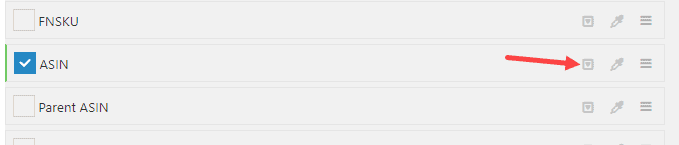
- Next, click on the box that says “Please Select” and choose the column that you want to be the basis for this column’s format. The “Please Select” text is replaced by the name of the column if one has been selected already. As an example, we are formatting the SKU column on the basis of the Profit column.
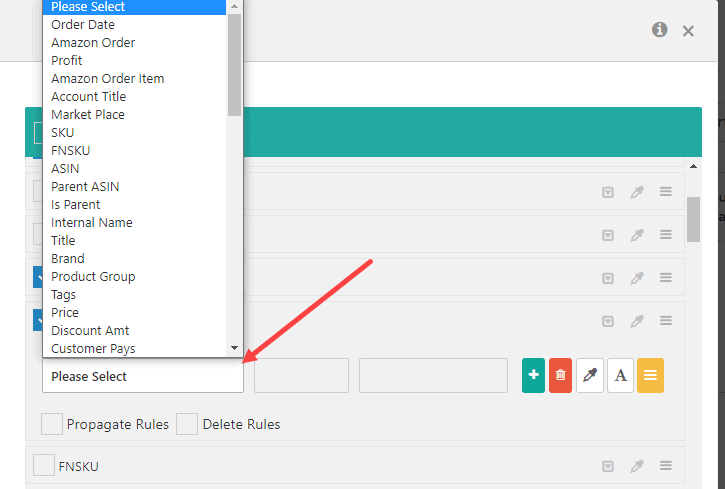
- Click Please Select and choose the basis column for the rule (e.g., format SKU based on Profit).
-
Choose a conditional operator (options vary by data type: e.g., greater than, between for numbers/percent; for text like ASIN/SKU, matching suggestions appear as you type).
-
If applicable, enter the comparison value (e.g., numeric/percent).
-
Set cell color via the eyedropper (background) and/or set text color via the “A” icon.
-
Multiple conditions: the rule on top has the highest priority.
-
Drag rules using the orange hamburger to reorder.
-
-
Click the green “+” to add another condition.
-
To apply this rule to all views, check Propagate Rules.
-
To delete the rule from the current view only, check Delete Rules.
-
To delete from all views, check both Propagate Rules and Delete Rules.
-
Save your changes to apply them.
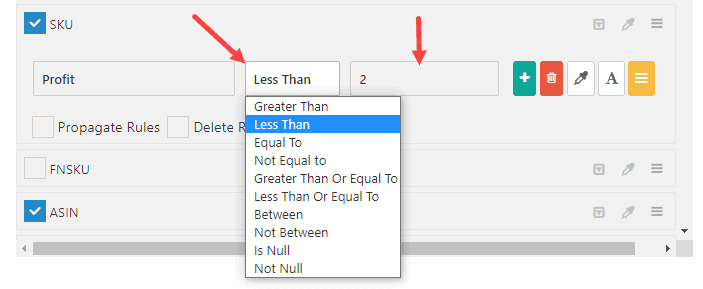
- In our example, we are formatting SKU based on the Profit column. All SKU cells where the Profit is Less Than 2 will be formatted.
- To set the color of the entire cell, click on the eyedropper icon to select the color.
- To set the color of the text only, click on the “A” text icon next to the eyedropper and select a color.
- If you have multiple format conditions, the one on top will have the most priority.
- To change priorities, click and press on the orange Hamburger icon to drag and drop the format rule above or below another.
- To add another condition, click on the green “+” icon. Rest of the process remains the same.
- If you want this conditional formatting to apply to ALL other views as well, check the Propagate Rules option.
- To delete the condition from just the current view, check the Delete Rules option. (this will only delete from the current view).
- To delete the condition from ALL views, check both Propagate Rules and Delete Rules options.
- Once done, save the changes so they can take effect.
How Do I Create Custom Columns On A Table Screen? (*)
- TBD – Tentatively Scheduled For End Of 2025
How Do I Add My Own Content To Custom Columns? (*)
- TBD – Tentatively Scheduled For End Of 2025
How Do I Perform Logical/Arithmetic Operations On Custom Columns (*)
- TBD – Tentatively Scheduled For End Of 2025