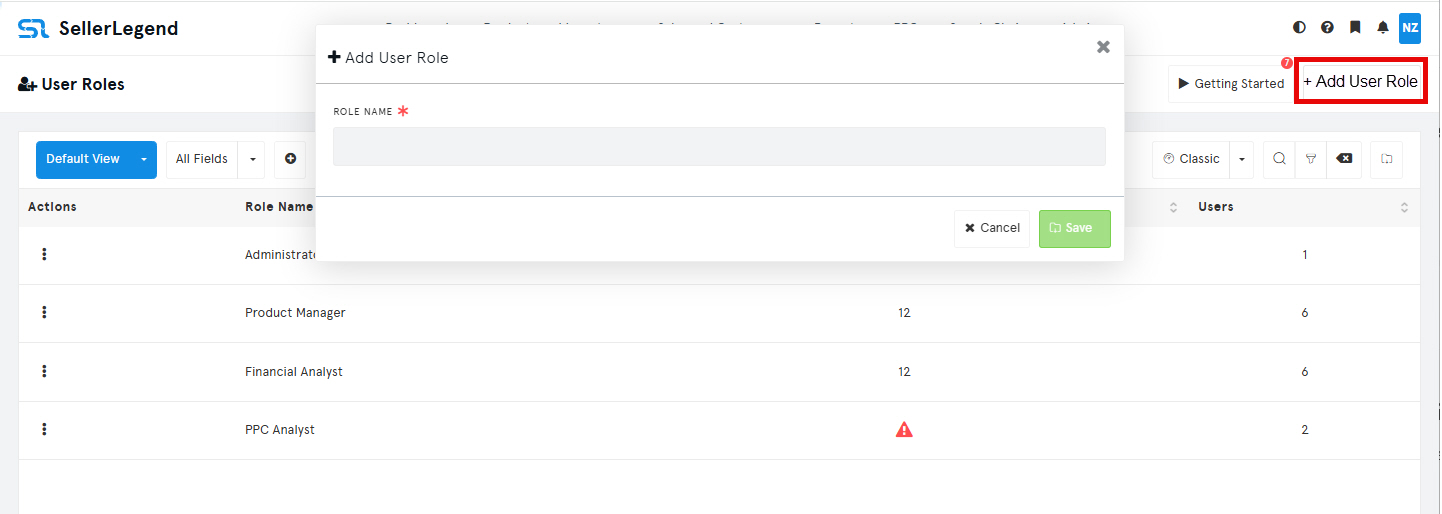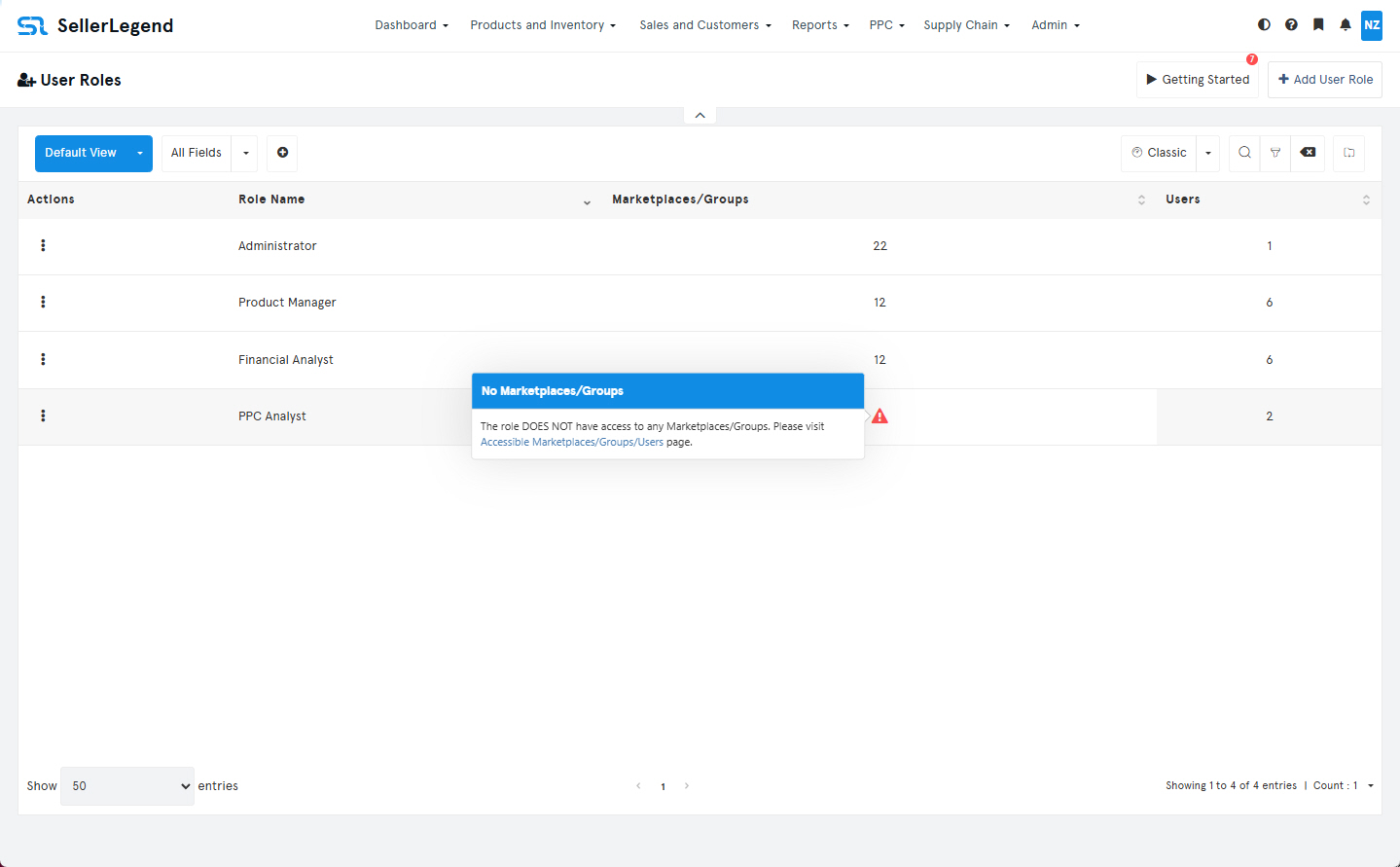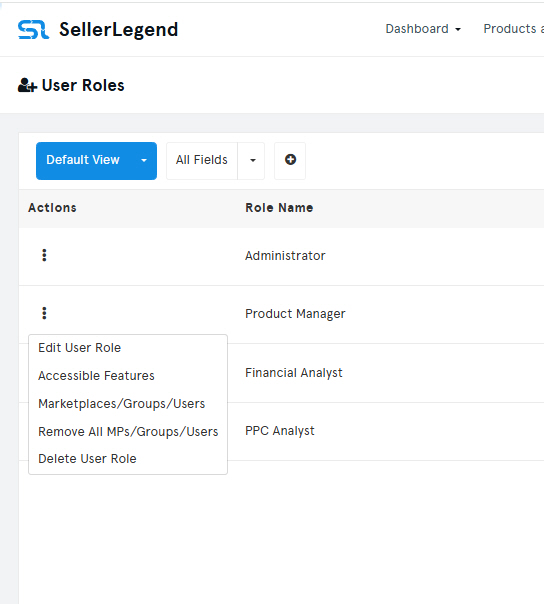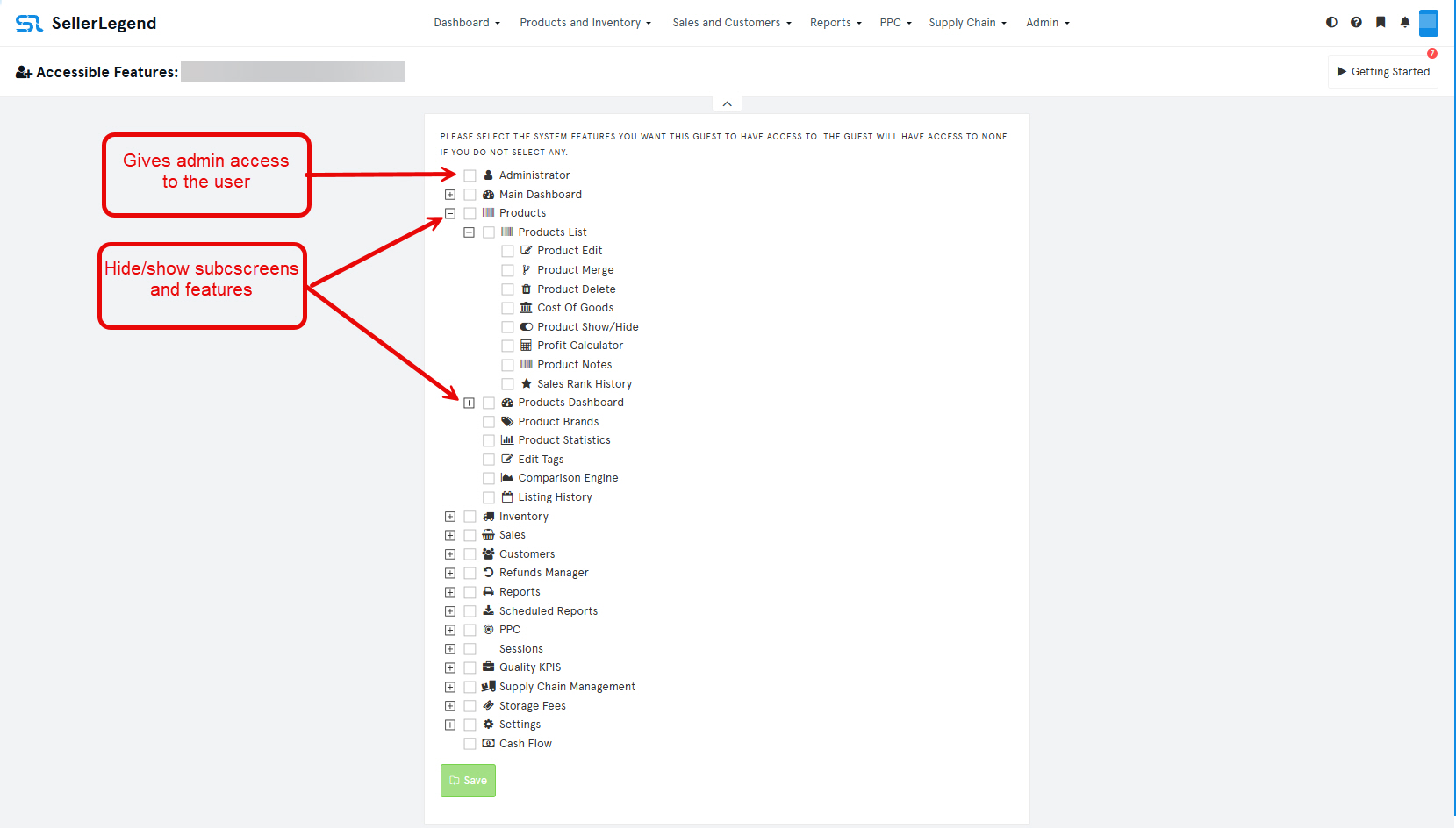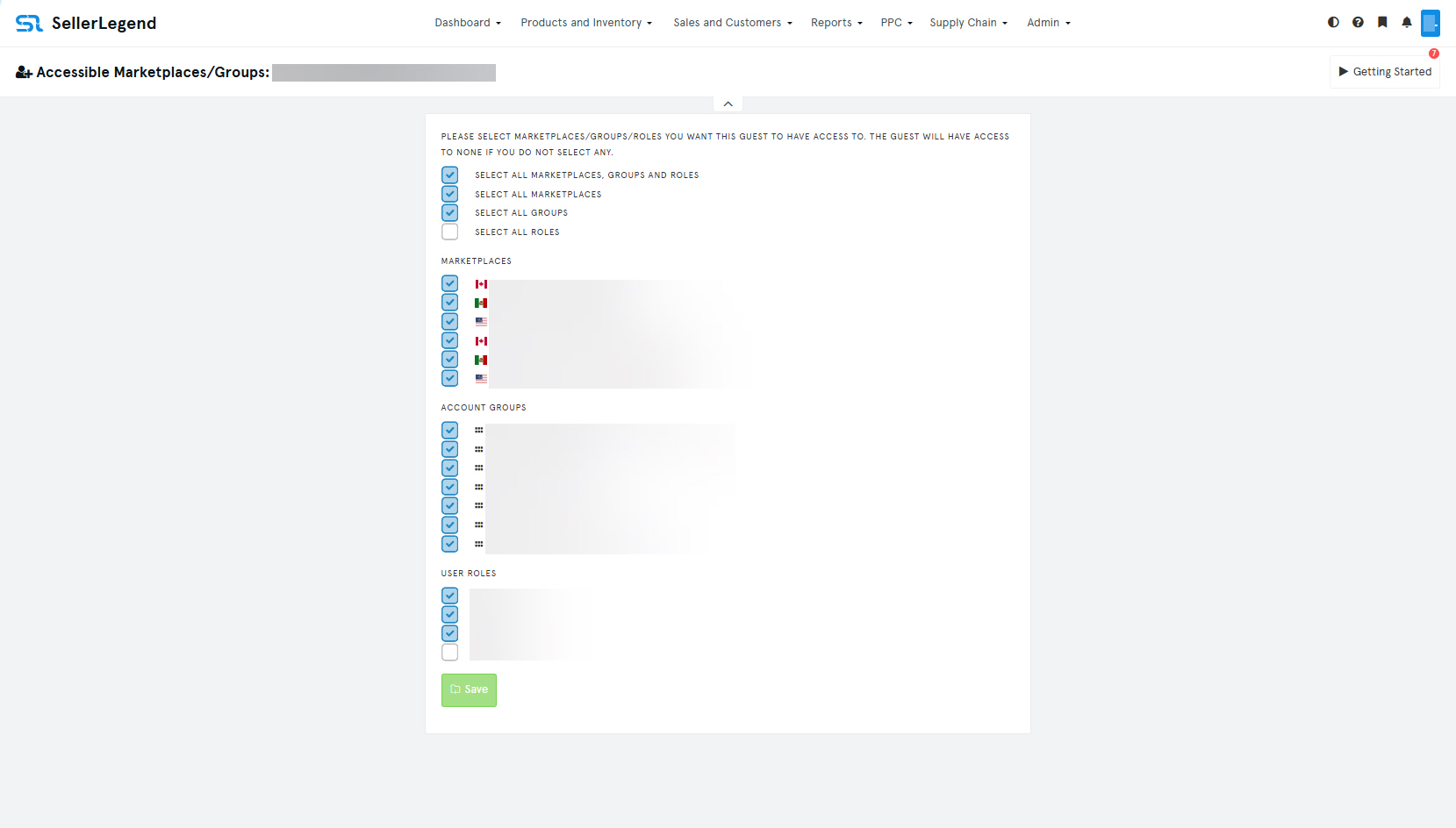📍 How To Get Here
From the top menu, go to:
Main Menu → Admin → Click on User Roles
🎯 What Is This Screen For?
The User Roles Settings screen allows you to:
-
Create reusable roles for guest users
-
Predefine default access permissions for each role
-
Avoid repetitive manual configuration by assigning the same role to multiple guest users.
💡 Hints & Tips
-
Permissions Inheritance Is Additive:
The guest user’s final access rights are the combination of:-
Their individual guest settings, and
-
The permissions granted to their assigned role
🧠 For example:
-
If a role grants access to 1 marketplace
-
And the guest user is individually granted access to 2 other marketplaces
➜ That user will have access to 3 marketplaces in total
-
-
Efficient Onboarding:
If most of your guest users share similar access requirements, assign them a pre-configured role to streamline onboarding. -
Granular Overrides:
-
If a few guests need extra permissions, update them individually from the Guest Access Settings screen.
-
However, you cannot remove permissions inherited from the role on the Guest Access screen.
-
➤ Instead, consider creating multiple roles with varied permissions to suit different guest types.
-
🧱 User Roles Screen Structure
➕ + Add User Role Button
-
Located at the top right
-
Opens the Add User Role panel
→ Enter a Role Name, then click Save
→ Permissions and marketplaces are assigned later
📋 User Roles Table (Main List)
Each row represents one defined User Role and includes:
| Column | Description |
|---|---|
| Actions Dropdown | Button on each row that provides access to the following actions: |
| Role Name | The name you’ve assigned to this role |
| Marketplaces/Groups | The count of marketplaces and account groups this role has access to |
| Users | Number of guest users currently assigned to this role |
🔧 Actions in the Dropdown:
-
Edit User Role – Rename the role
-
Accessible Features – Define what screens/features this role can access
-
Marketplaces/Groups/Users – Assign marketplaces, account groups, and guest users
-
Remove All MPs/Groups/Users – Strip the role of all assigned marketplaces, groups, and users
-
Delete User Role – Permanently remove the role
🔐 The Accessible Features Screen
-
Allows you to tick or untick features to grant or deny access
-
Tick feature categories or expand with
+to select individual features -
Example: Unticking Dashboard Widgets will remove access to all widgets in the dashboard
🌍 The Accessible Marketplaces/Groups Screen
-
Tick to grant access to:
-
Specific marketplaces (e.g. US, UK, DE)
-
Account groups
-
Guest users (for assignment)
-
✅ Bulk Select Options:
-
Select All Marketplaces / Groups / Guests
-
Select All Marketplaces
-
Select All Groups
-
Select All Guest Users
Click Save once your selections are complete
✅ Summary
The User Roles feature is designed to make user management scalable. By defining roles once and assigning them to multiple guests, you avoid repetitive configuration. Remember:
-
Permissions are additive
-
Roles cannot be overridden, only supplemented
-
Plan your roles carefully for maximum flexibility and minimum manual work